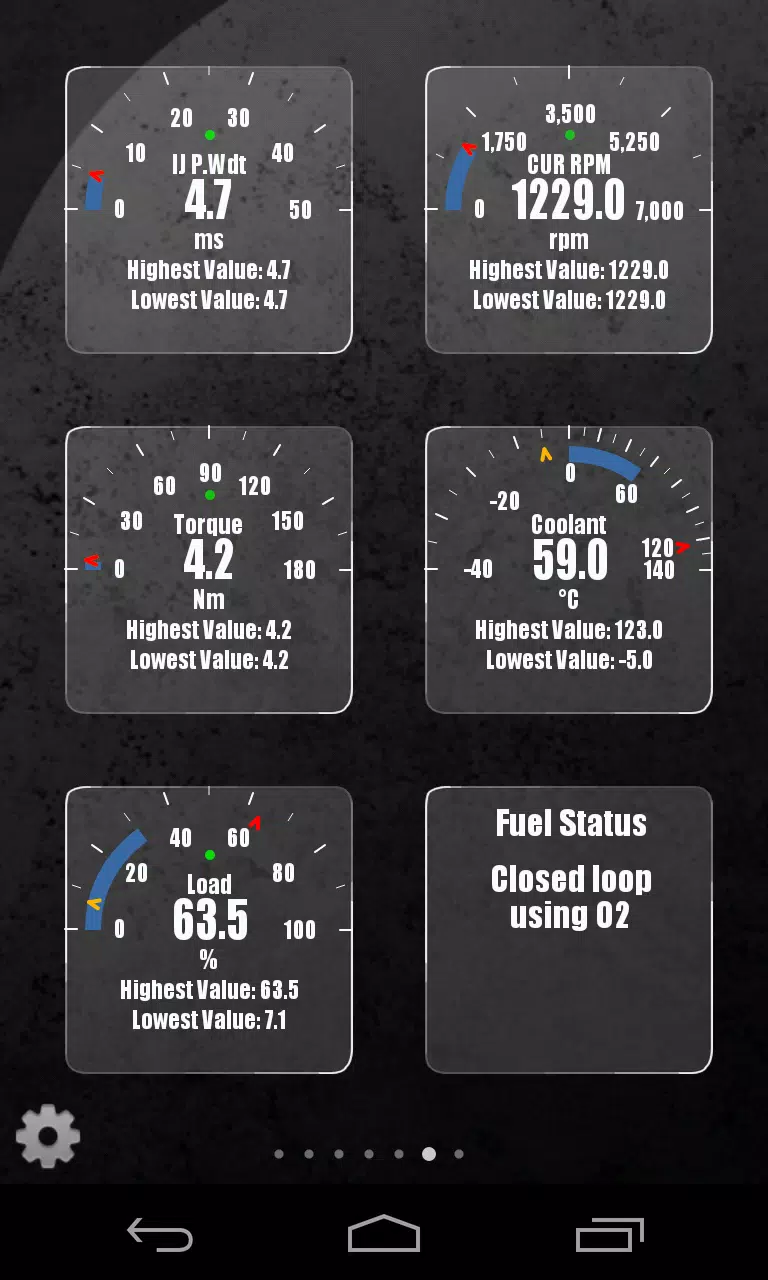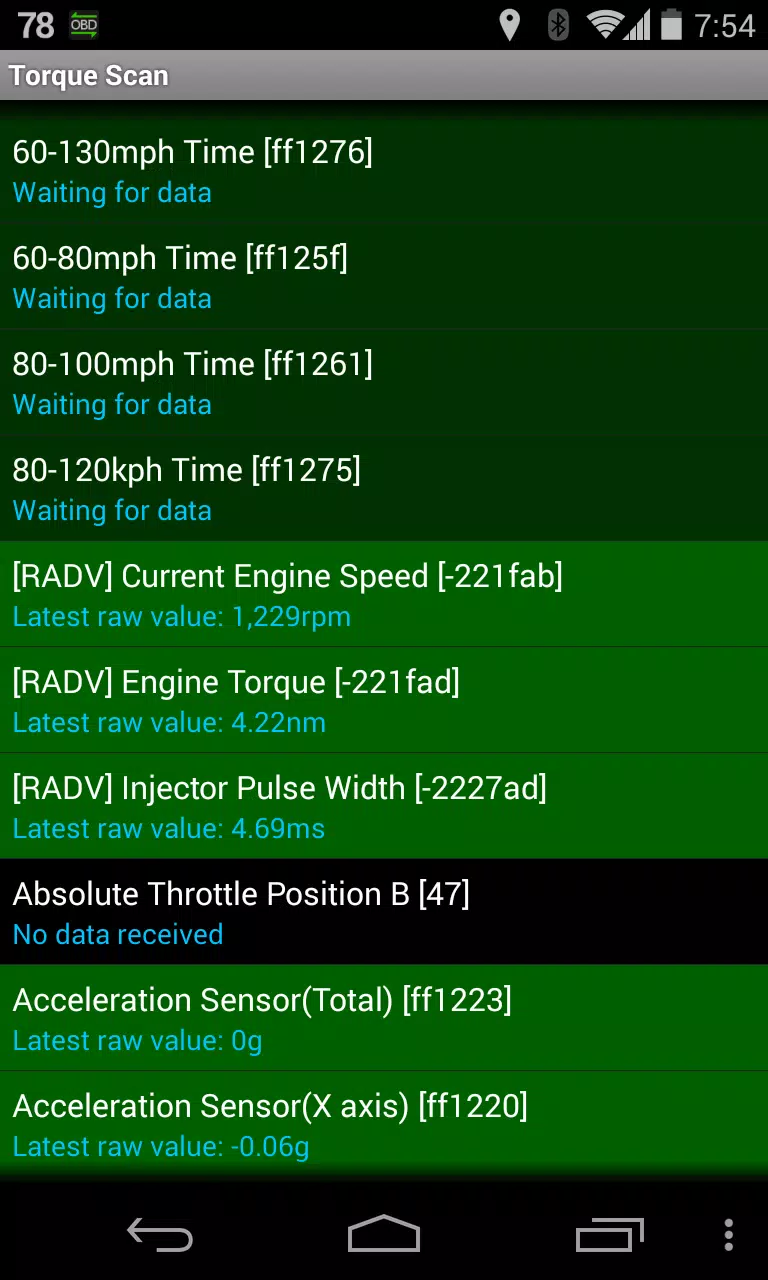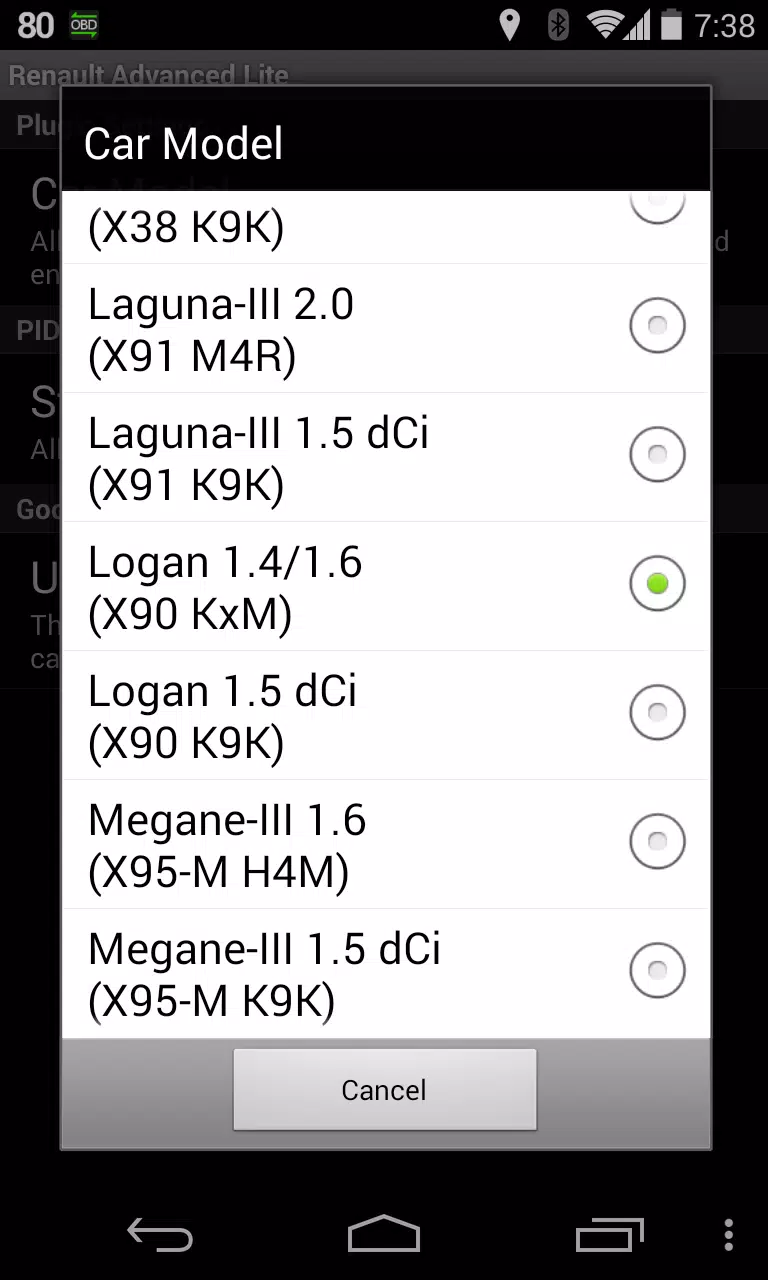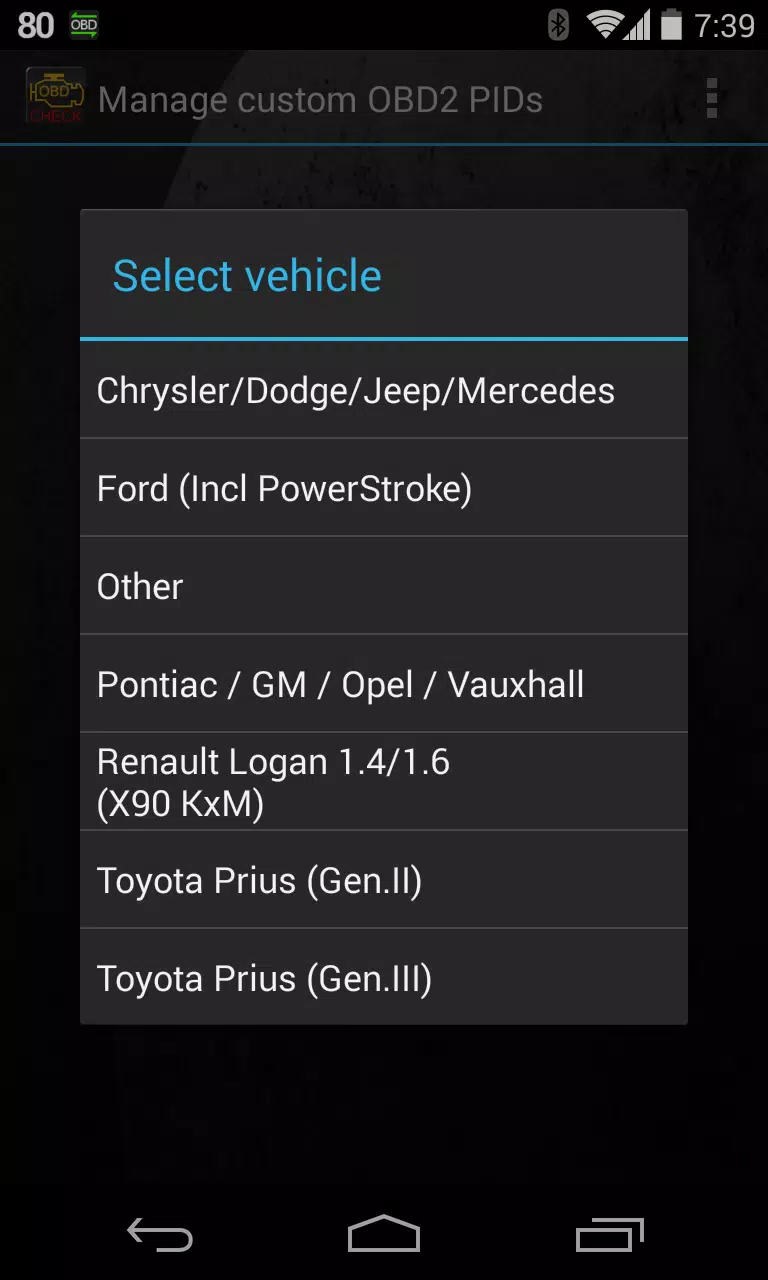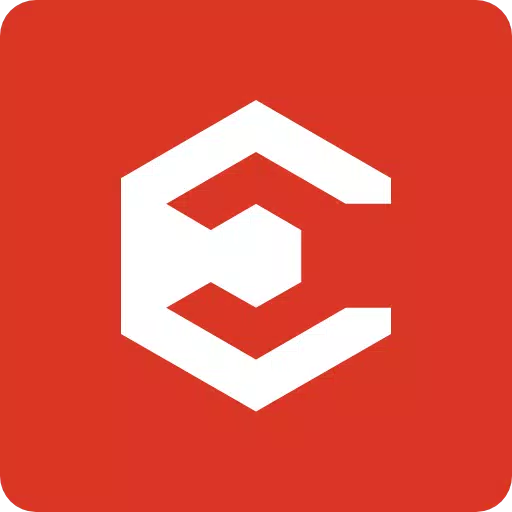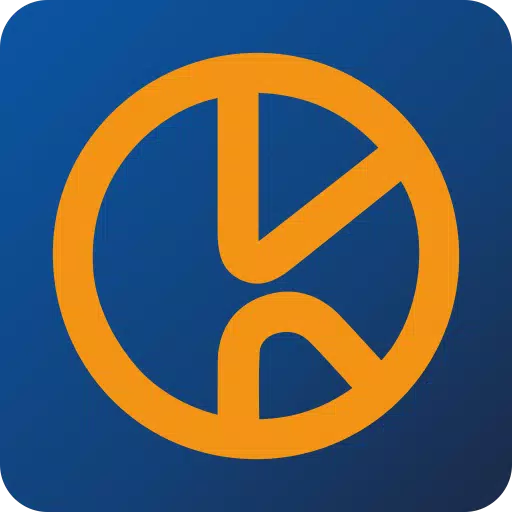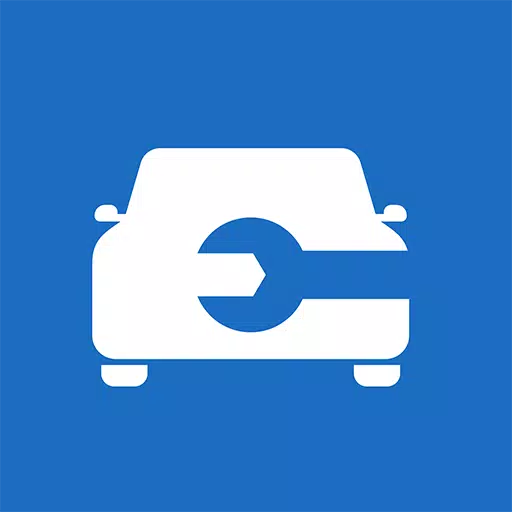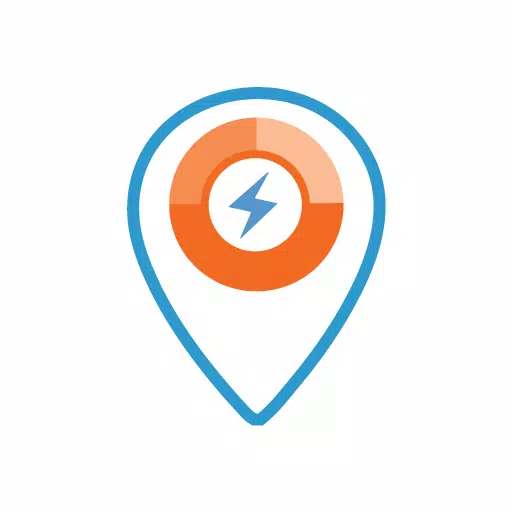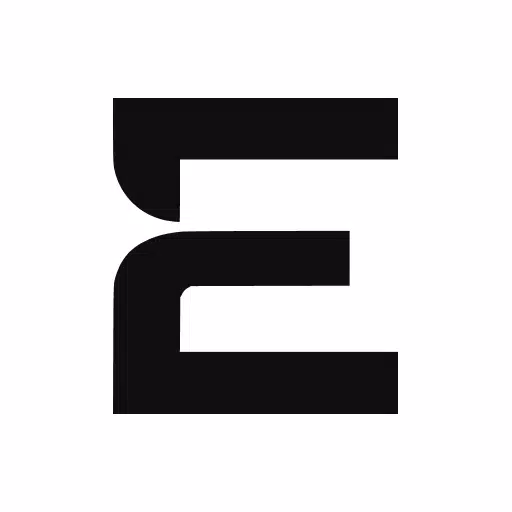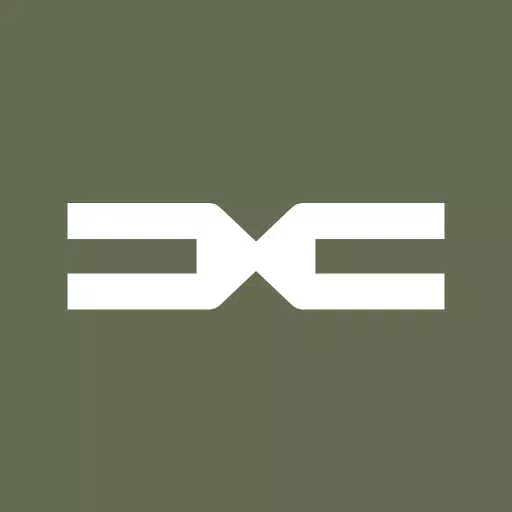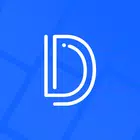Enhance your vehicle diagnostics by integrating the Advanced LT plugin with Torque Pro, designed specifically for RENAULT vehicles. This plugin enriches your Torque Pro experience by expanding the list of PIDs/Sensors, enabling real-time monitoring of specific RENAULT parameters. You can test the plugin with a limited set of sensors before deciding to purchase, although it does not currently include calculated sensors such as Injector Duty Cycle (%).
Please be aware that while the Advanced LT plugin may work with other RENAULT models and engines, it has been thoroughly tested only on vehicles equipped with DiagOnCan (CANBUS ONLY) including:
- Captur 1.2 (X87 H5F)
- Captur 1.5 dCi (X87 K9K)
- Clio-III 1.6 (X85 KxM)
- Clio-III 1.5 dCi (X85 K9K)
- Duster 1.6 (X79 K4M)
- Duster 1.5 dCi (X79 K9K)
- Fluence 1.6 (X38 H4M)
- Fluence 1.5 dCi (X38 K9K)
- Laguna-III 2.0 (X91 M4R)
- Laguna-III 1.5 dCi (X91 K9K)
- Logan 1.4/1.6 (X90 KxM)
- Logan 1.5 dCi (X90 K9K)
- Megane-III 1.6 (X95-M H4M)
- Megane-III 1.5 dCi (X95-M K9K)
- Sandero 1.6 (B90 KxM)
- Sandero 1.5 dCi (B90 K9K)
- Scenic-III 1.6 (X95-S H4M)
- Scenic-III 1.5 dCi (X95-S K9K)
- Symbol 1.6 (L35 KxM)
For detailed information on RENAULT engines, you can visit http://en.wikipedia.org/wiki/List_of_RENAULT_engines. It's important to note that the Advanced LT plugin requires the latest version of Torque Pro to operate effectively. It is not a standalone application and will not function without Torque Pro.
Plugin Installation
To install the Advanced LT plugin, follow these steps:
- Download the plugin from Google Play and confirm its presence in your Android device's installed applications list.
- Launch Torque Pro and select the "Advanced LT" icon.
- Choose the correct engine type for your vehicle and return to the Torque Pro main screen.
- Navigate to Torque Pro's "Settings".
- Ensure the plugin is visible in Torque Pro by going to "Settings" > "Plugins" > "Installed Plugins".
- Scroll to "Manage extra PIDs/Sensors".
- This section will typically be empty unless you've previously added custom or predefined PIDs.
- From the menu, select "Add predefined set".
- Be sure to select the appropriate set for your RENAULT engine type.
- After selecting, additional entries should appear on the Extra PIDs/Sensors list.
Adding Displays
Once you've added the new sensors, you can set up displays:
- Go to the Realtime Information/Dashboard in Torque Pro.
- Press the menu key and select "Add Display".
- Choose the desired display type such as Dial, Bar, Graph, or Digital Display.
- Select the appropriate sensor from the list. Sensors from Advanced LT will be prefixed with "[RADV]" and typically listed near the top after the time sensors.
Future updates will include more features and parameters. Your feedback and suggestions are always welcome to help improve the plugin.
What's New in the Latest Version 2.0
Last updated on Dec 14, 2019:
- Updates API26+ handling for third party plugins following Torque's main fix.