This guide details how to save your progress in Grand Theft Auto 5 (GTA 5) Story Mode and GTA Online. Both games feature autosaves, indicated by a rotating orange circle in the bottom-right corner, but manual saves offer extra security.
GTA 5 Story Mode Saving:
There are two primary methods for saving in GTA 5's Story Mode:
1. Sleeping at a Safehouse:
- Locate a Safehouse (marked by a white house icon on the map).
- Approach your character's bed.
- Press 'E' (keyboard) or the Right D-Pad button (controller) to sleep and trigger the save.
2. Using the Cell Phone:
- Access your cell phone (Up arrow key on keyboard or Up on controller's D-pad).
- Select the cloud icon to open the Save Game menu.
- Confirm the save.

GTA Online Saving:
GTA Online doesn't have a dedicated manual save menu. However, these actions force autosaves:
1. Changing Outfits/Accessories:
- Open the Interaction Menu (M key on keyboard or touchpad on controller).
- Select "Appearance," then "Accessories."
- Change any accessory, or switch your entire outfit.
- Exit the Interaction Menu. Watch for the orange circle confirmation. Repeat if necessary.
2. Accessing the Swap Character Menu:
- Open the Pause Menu (Esc key on keyboard or Start button on controller).
- Go to the "Online" tab.
- Select "Swap Character." You don't need to actually switch characters; accessing the menu triggers a save.
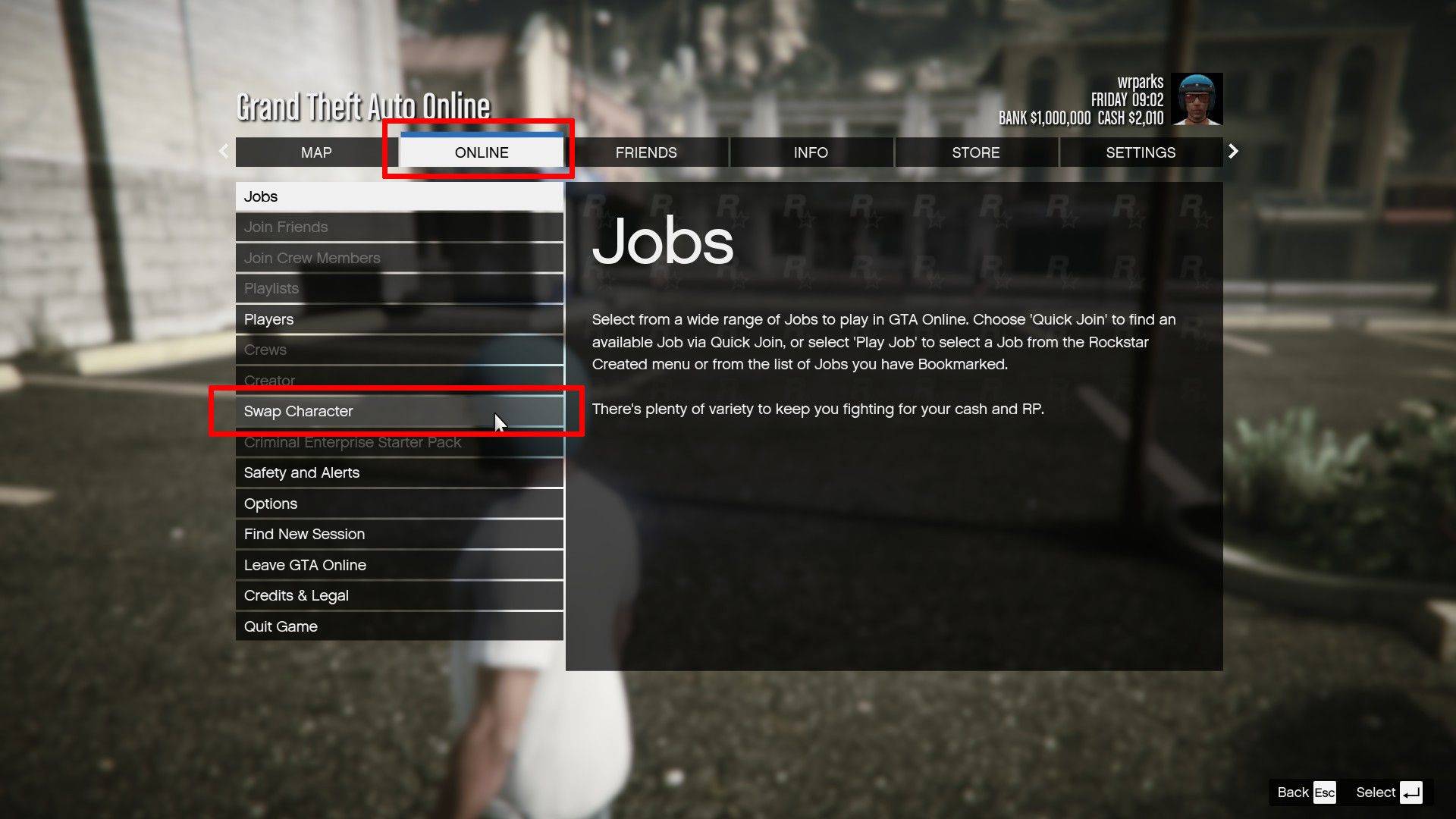
By utilizing these methods, you can safeguard your progress in both GTA 5 Story Mode and GTA Online. Remember to regularly save to prevent losing significant gameplay.






