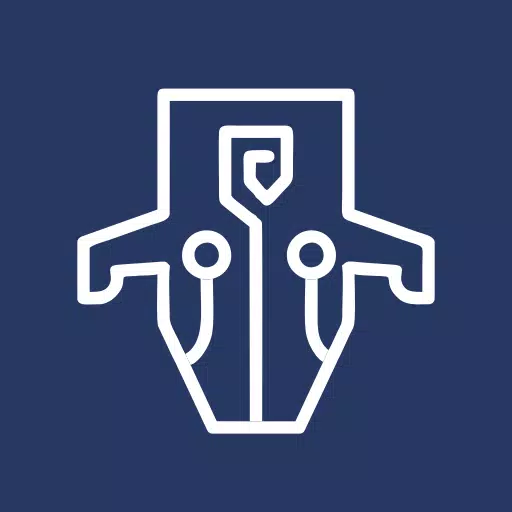Mods can significantly enhance your gaming experience in *Ready or Not*, offering fresh content and unique features that can revitalize your gameplay. However, they can also introduce instability and prevent you from playing with friends who don't have the same mods installed. If you're looking to remove mods and return to the original game, here’s how you can delete all mods in *Ready or Not*.
How to Remove Mods in Ready or Not
*Ready or Not* supports various methods for installing mods, whether through manual installation, the Nexus Mod Manager, or mod.io. Regardless of the method you used, you can easily remove them by following these steps:
- Launch *Ready or Not*.
- Unsubscribe from all mods via the in-game Mod Menu. This step ensures the mods won't automatically download again after deletion.
- Close *Ready or Not*.
- Open Steam and right-click on *Ready or Not* in your Library.
- Select 'Properties', then 'Installed Files', and click 'Browse'.
- Navigate to *Ready or Not* > Content > Paks. Delete everything in the Paks folder, then delete the Paks folder itself.
- Press Windows+R, type in '%localappdata%', and press Enter.
- Locate the *Ready or Not* folder, navigate to Saved > Paks, and delete this Paks folder as well.
- You've now successfully removed all mods from the game. To ensure no residual issues, right-click on *Ready or Not* in Steam, go to 'Properties' > 'Installed Files', and select 'Verify Integrity of Game Files'.
If you're not planning to use mods again, consider giving your game a fresh reinstall. While not necessary, it can help ensure a clean slate.
Related: How to Fix 'Serialization Error Action Needed' in Ready or Not
Why Should You Delete Mods in Ready or Not?
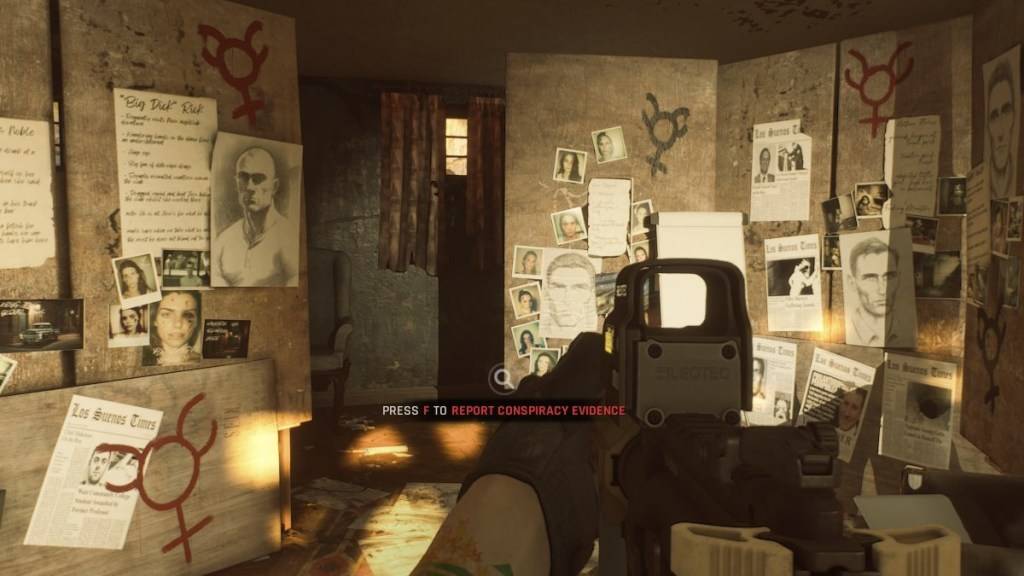
However, installing numerous mods can lead to errors, bugs, and glitches. Since mods are community-created, some may cause unforeseen issues. Often, these problems can be resolved by completely removing all mods and then selectively reinstalling them.
Additionally, mods can restrict multiplayer gameplay. If you have mods installed, you won't be able to play with friends who don't have the same mods. If you're planning to play with new players, you'll need to remove all mods to ensure compatibility.
*Ready or Not is available now for PC.*