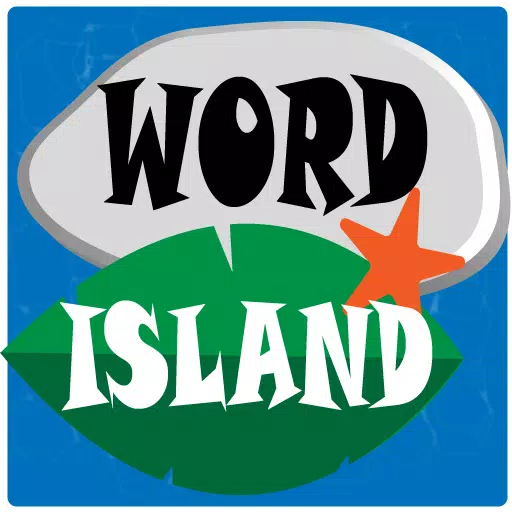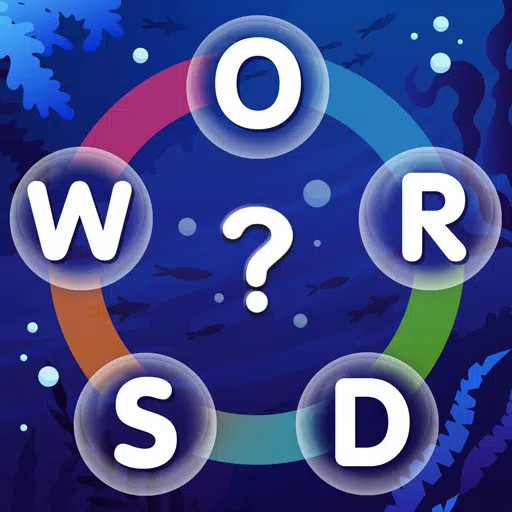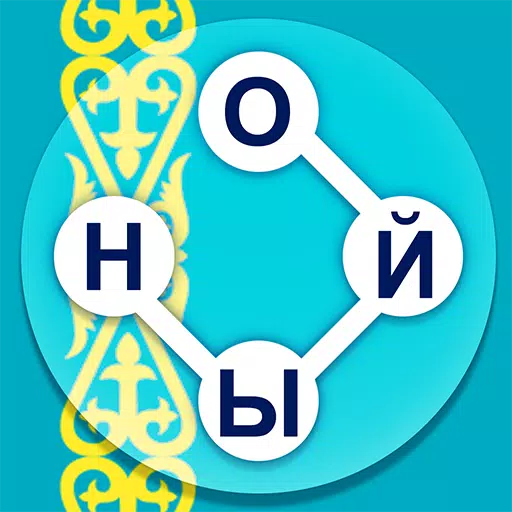Playing first-person games like *Avowed* can be a thrilling experience, but for many, it can also lead to motion sickness. If you're feeling queasy and worried about turning your gaming setup into a mess, don't fret! Here's a comprehensive guide on the best settings to reduce motion sickness in *Avowed*.
The Best Settings to Reduce Motion Sickness in Avowed
In most first-person games, including *Avowed*, motion sickness is often triggered by head movement and settings related to field of view and motion blur. Adjusting these can make a significant difference in your comfort level.
How to Remove Head Movement and Camera Shake
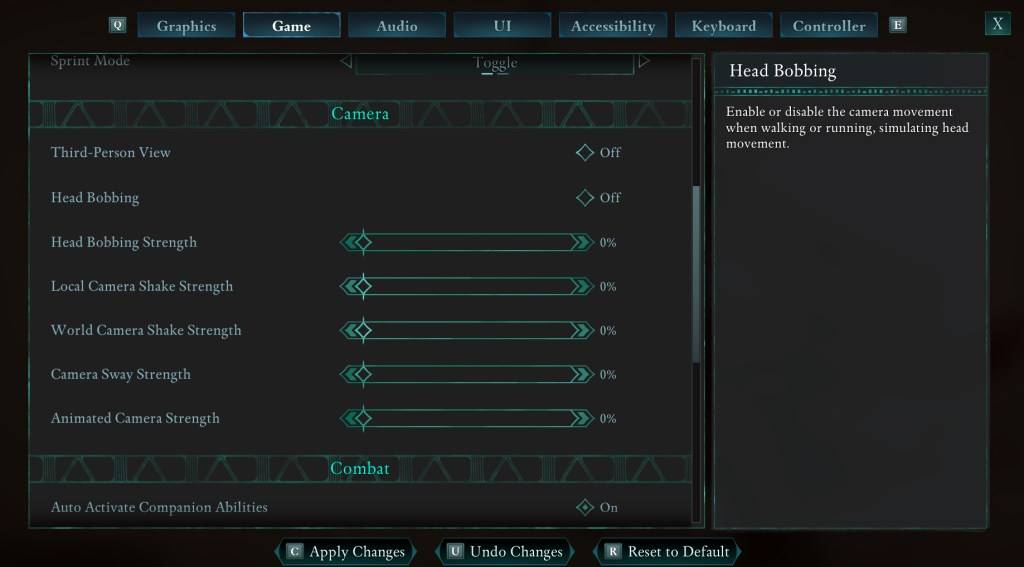 To start, let's tackle head movement and camera shake, which are often the primary culprits behind motion sickness. Navigate to the "Settings" menu and select the "Game" tab. Scroll down to the "Camera" section and adjust the following settings:
To start, let's tackle head movement and camera shake, which are often the primary culprits behind motion sickness. Navigate to the "Settings" menu and select the "Game" tab. Scroll down to the "Camera" section and adjust the following settings:
- Third-Person View: Off or on, as preferred. This setting doesn't impact motion sickness directly.
- Head Bobbing: Off
- Head Bobbing Strength: 0%
- Local Camera Shake Strength: 0%
- World Camera Shake Strength: 0%
- Camera Sway Strength: 0%
- Animated Camera Strength: 0%
These adjustments should significantly reduce your chances of feeling sick while playing Avowed. Feel free to tweak these settings to find the perfect balance of immersion and comfort.
How to Fix the Field of View and Motion Blur
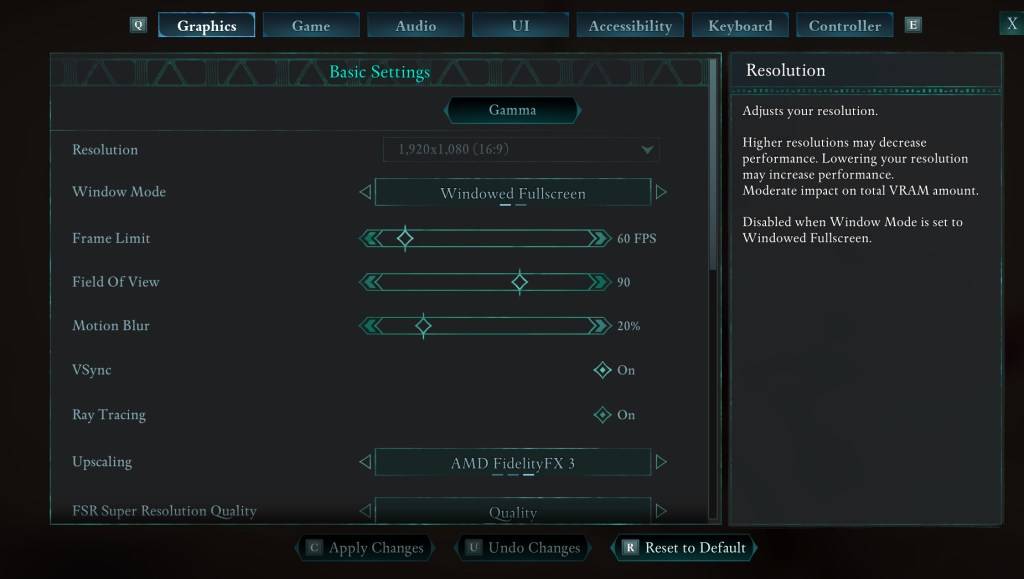 If the above adjustments don't fully alleviate your motion sickness, head to the "Settings" menu and click on the "Graphics" tab. At the top, under "Basic Settings," you'll find sliders for "Field of View" and "Motion Blur." Here's how to adjust them:
If the above adjustments don't fully alleviate your motion sickness, head to the "Settings" menu and click on the "Graphics" tab. At the top, under "Basic Settings," you'll find sliders for "Field of View" and "Motion Blur." Here's how to adjust them:
- Field of View: Start by lowering the "Field of View" slider. Experiment with different settings, beginning with a lower value and gradually increasing it until you find a comfortable spot. It might take a few tries to get it just right.
- Motion Blur: Turning off "Motion Blur" or reducing it significantly can be a game-changer for those prone to motion sickness. Begin at zero and adjust upwards if necessary.
What If You’re Still Feeling Motion Sick?
If you're still experiencing discomfort after adjusting these settings, continue experimenting with them. You might also find relief by switching between first-person and third-person views as needed. However, if nothing seems to work, don't force yourself to play through the nausea. Take a break, hydrate, and come back to the game later when you feel better.
These are our top recommendations for reducing motion sickness in *Avowed*. By fine-tuning these settings, you can enjoy the game without the unwelcome side effects. *Avowed is available now*.