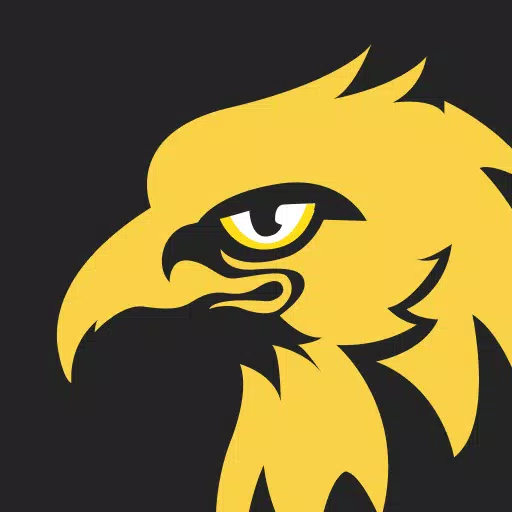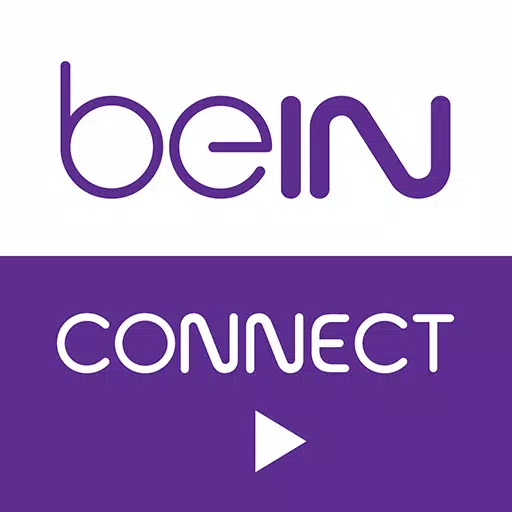Even after all these years, Minecraft continues to reign supreme among sandbox games. With endless adventures, dynamically generated worlds, and robust multiplayer support, it offers limitless opportunities for creativity. Let's dive into the essential first steps to start your Minecraft journey.
Table of Contents
- Creating a Minecraft Account
- How to Start Your Journey
- PC (Windows, macOS, Linux)
- Xbox and PlayStation
- Mobile Devices (iOS, Android)
- How to Exit Minecraft
Creating a Minecraft Account
To begin your adventure, you'll need to create a Microsoft account, which you'll use to log into the game. Head to the official Minecraft website using your preferred browser. Locate the "Sign In" button at the top right corner of the screen and click it. You'll be prompted to create a new account.
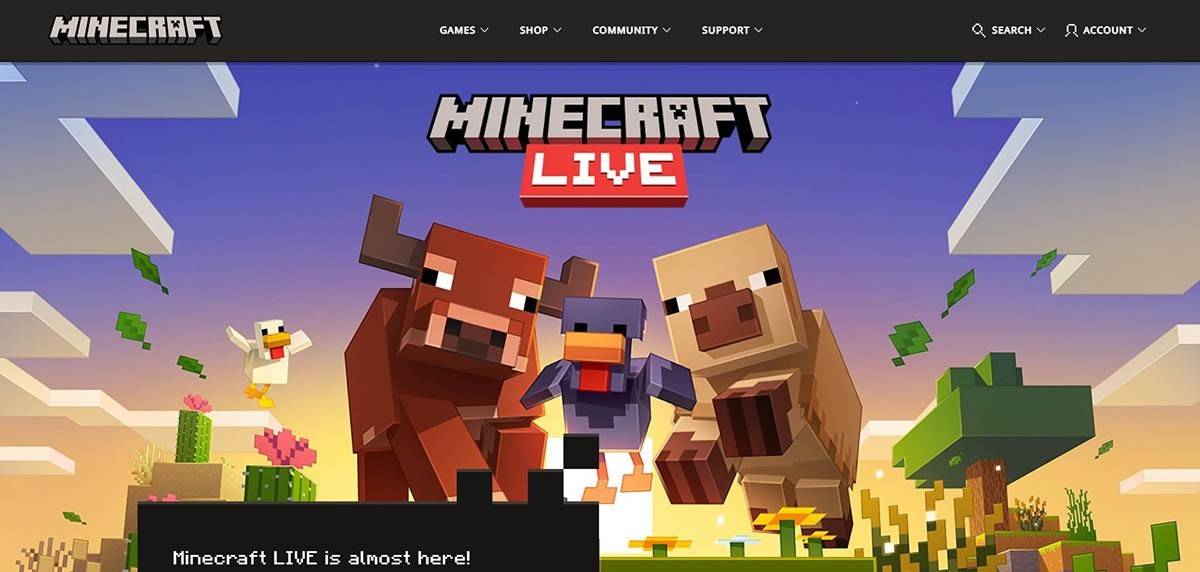 Image: minecraft.net
Image: minecraft.net
Enter your email address and set up a strong password for your Minecraft account. Choose a unique username; if your preferred one is taken, the system will offer alternative suggestions.
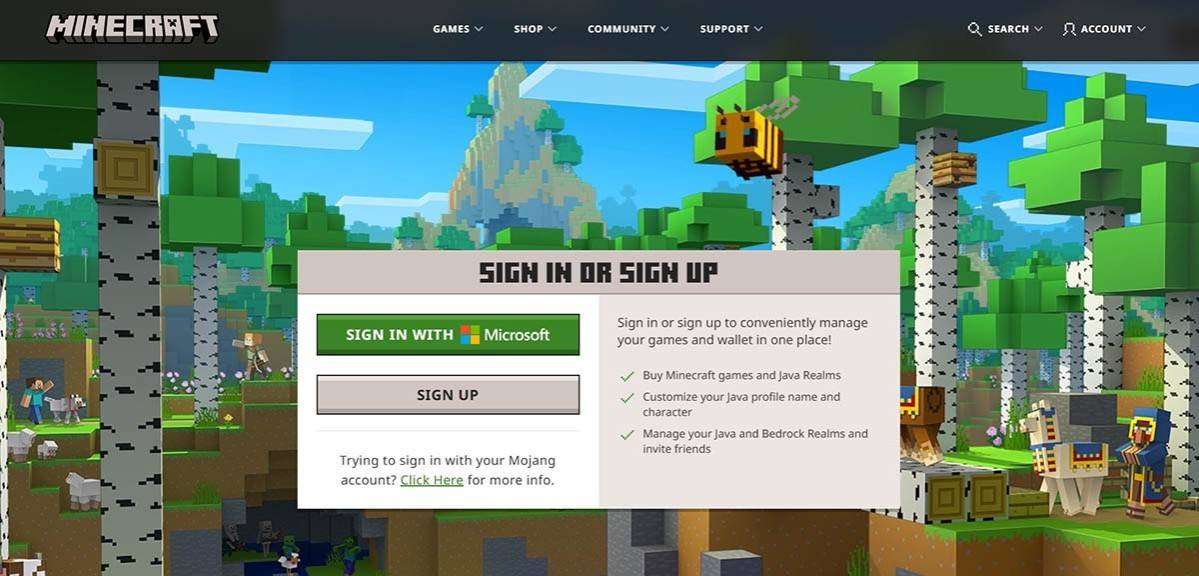 Image: minecraft.net
Image: minecraft.net
After filling out the necessary information, confirm your email by entering the verification code sent to your inbox. If you don't see the email, check your "Spam" folder. Once verified, your profile will be linked to your Microsoft account. You can then purchase the game from the store on the website, following the provided instructions.
How to Start Your Journey
PC (Windows, macOS, Linux)
For PC players, Minecraft offers two main versions: Java Edition and Bedrock Edition. Java Edition is compatible with Windows, macOS, and Linux and can be downloaded from the official Minecraft website. Install the launcher, log in using your Microsoft or Mojang account, and select your desired game version.
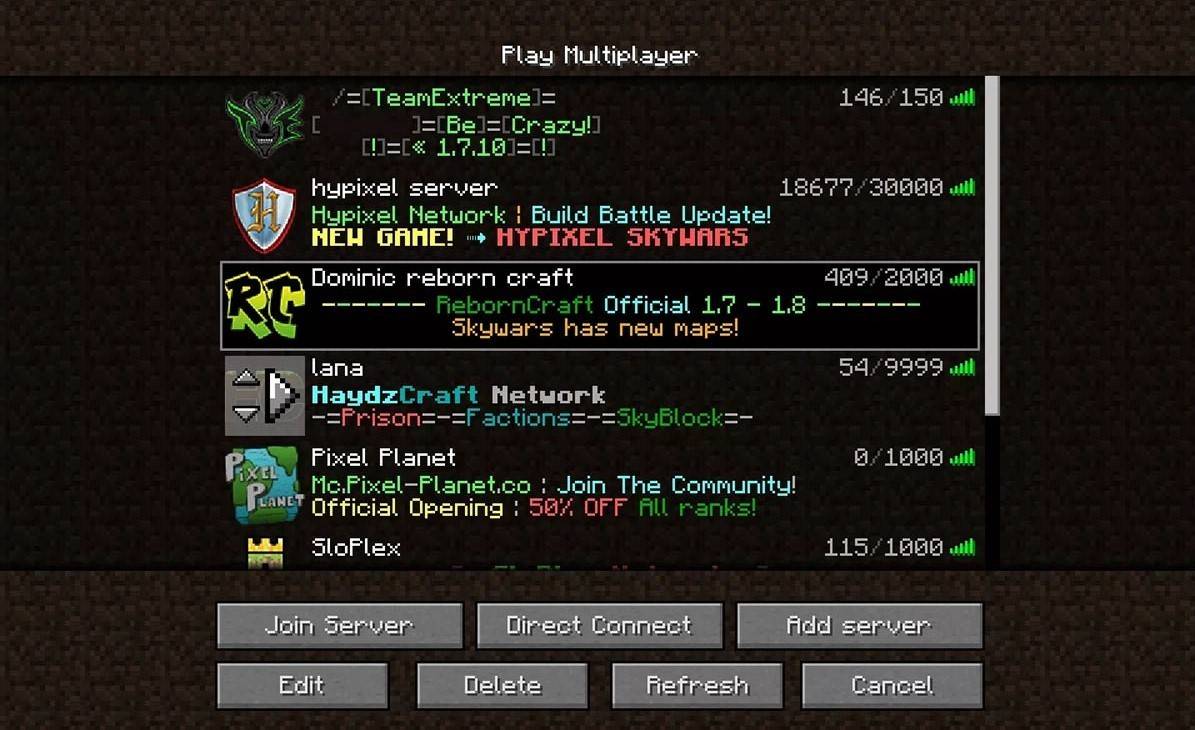 Image: aiophotoz.com
Image: aiophotoz.com
Upon your first launch, you'll be greeted with an authorization window. Use your Microsoft account credentials to log in. For solo play, click the "Create New World" button, where you can choose between "Survival" mode for the classic experience or "Creative" mode for unlimited resources.
To play with friends, navigate to the "Play" section in the main menu and go to the "Servers" tab. You can join a public server or enter the IP address of a private server. To enable multiplayer within your own world, create or load a world, access the settings, and toggle on multiplayer.
Xbox and PlayStation
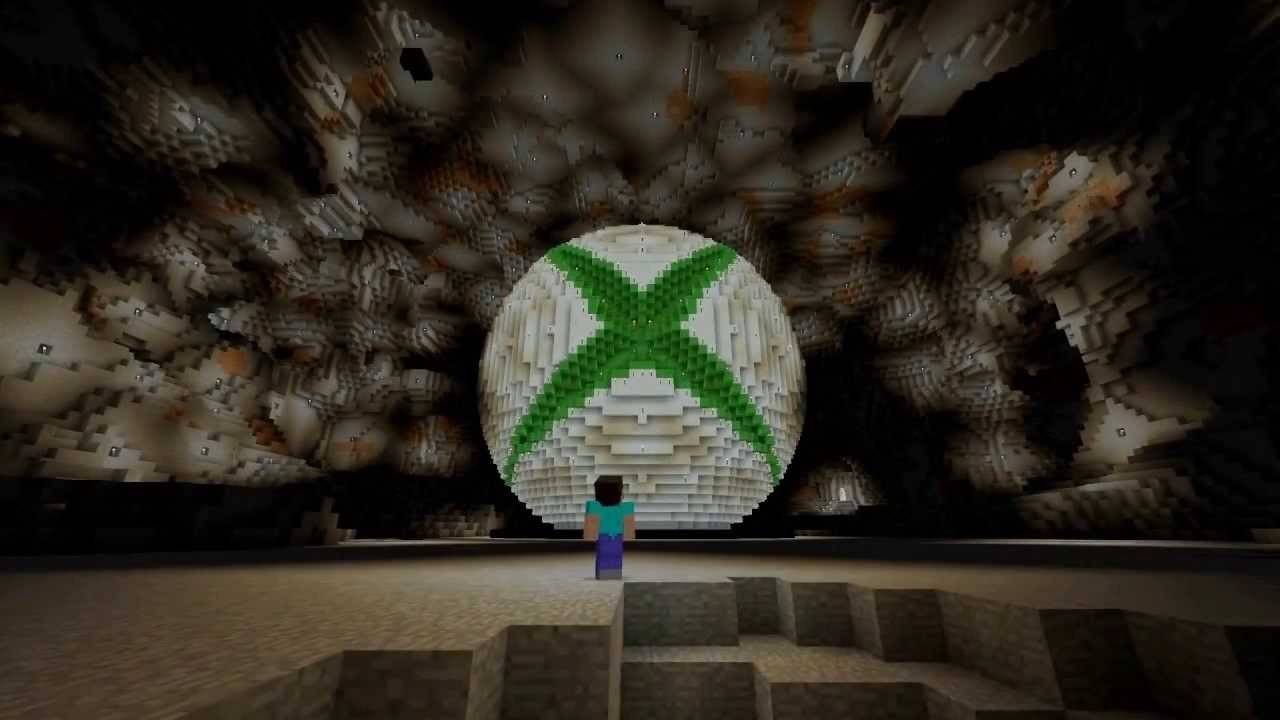 Image: youtube.com
Image: youtube.com
On Xbox consoles (Xbox 360, Xbox One, Xbox Series X/S), download Minecraft from the Microsoft Store. Launch it from your console's home screen and log in with your Microsoft account to sync achievements and purchases.
PlayStation users (PS3, PS4, PS5) can find Minecraft on the PlayStation Store. After downloading, launch from the home screen and log in with a Microsoft account for cross-platform play.
Mobile Devices (iOS, Android)
You can get Minecraft on your mobile device via the App Store for iOS or Google Play for Android. After installation, log in with your Microsoft account to access cross-platform play.
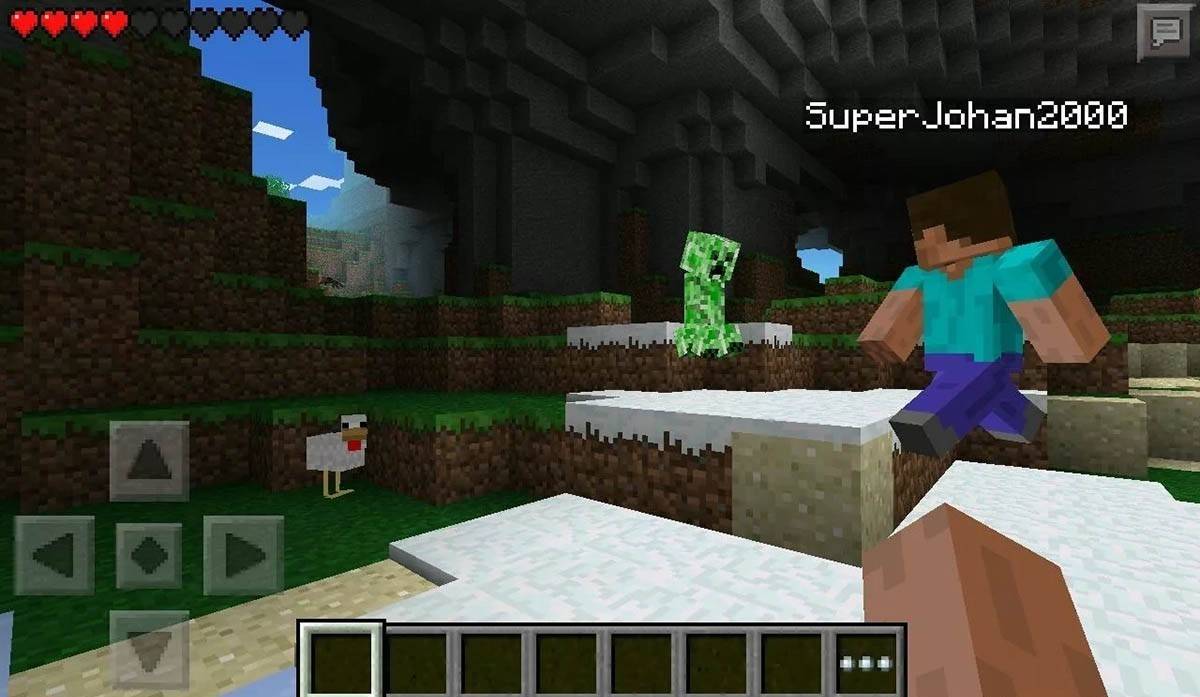 Image: storage.googleapis.com
Image: storage.googleapis.com
Remember, Bedrock Edition supports cross-platform play across all these devices, fostering a unified gaming experience. However, Java Edition is PC-exclusive and doesn't support cross-platform play.
How to Exit Minecraft
Exiting Minecraft is straightforward across all platforms. On PC, press the Esc key to open the game menu and click "Save and Quit." This will take you back to the main menu, from where you can close the program entirely.
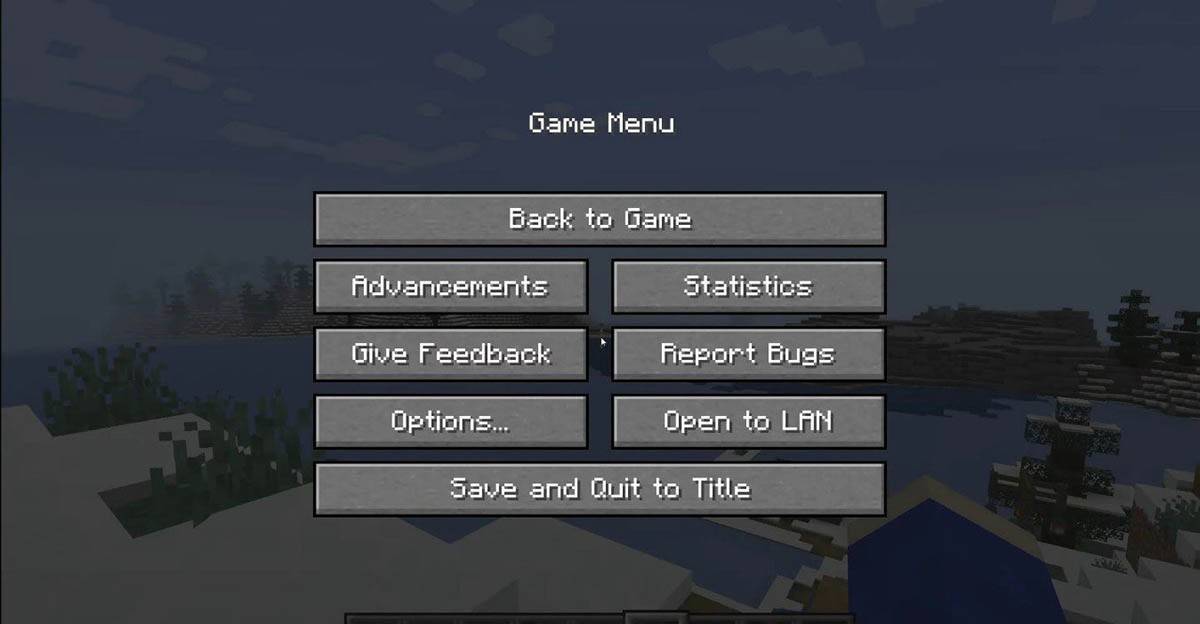 Image: tlauncher.org
Image: tlauncher.org
On consoles, access the pause menu with the appropriate gamepad button and select "Save and Quit." To fully exit, use the console's "Home" button, highlight Minecraft, and choose to close the game.
For mobile devices, find the "Save and Quit" option in the game menu. To close the app completely, navigate to your device's system menu. On Android, swipe up from the bottom to close running apps, and on iOS, double-press the "Home" button or swipe up to close Minecraft.
Now that you're equipped with the basics, we wish you an enjoyable and adventurous journey through the blocky landscapes of Minecraft, whether you're playing solo or with friends across various devices.