This guide details how to play Sega CD games on your Steam Deck using EmuDeck. We'll cover setup, ROM transfer, and troubleshooting.
Pre-Installation Steps:
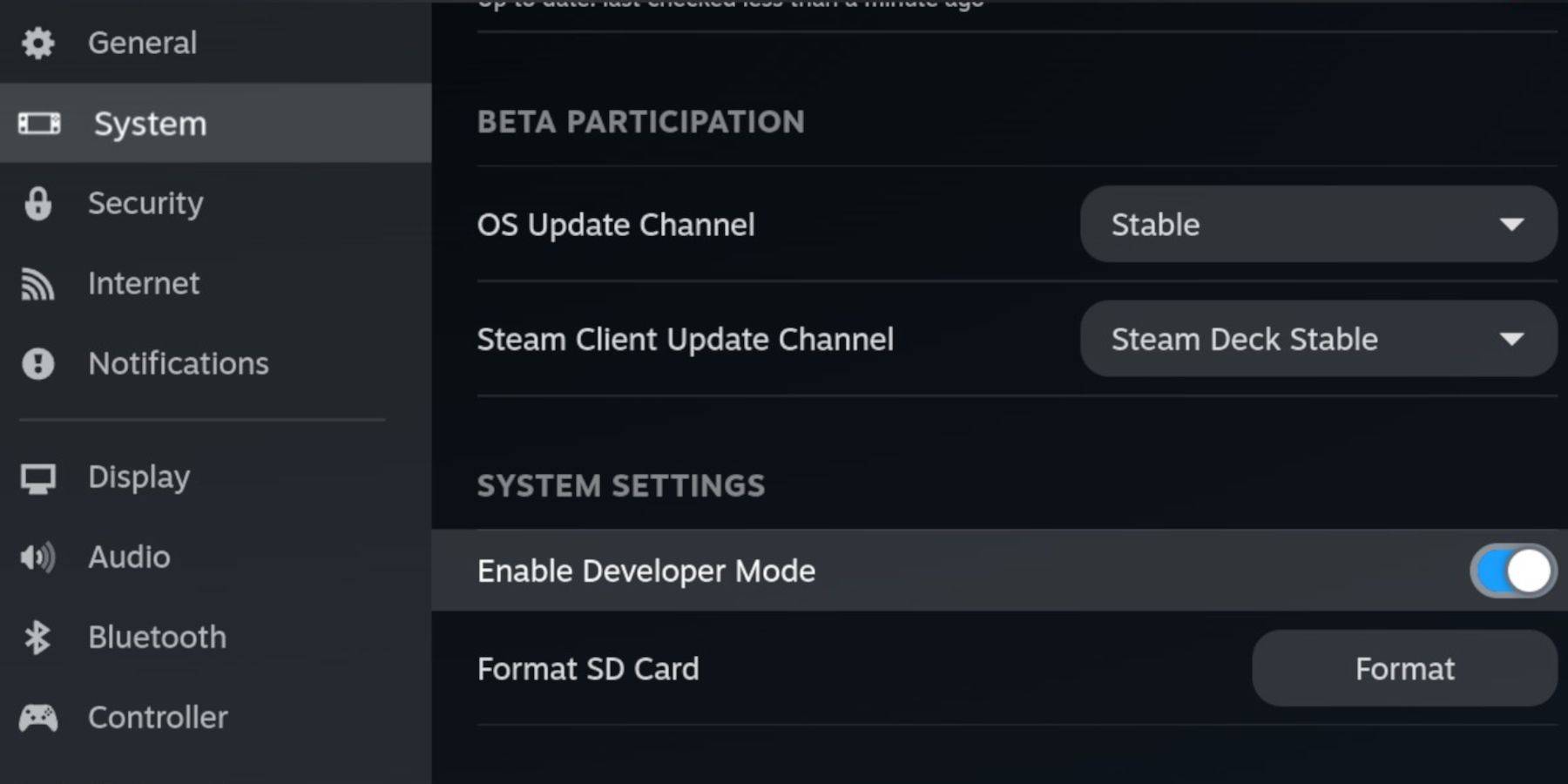 Enable Developer Mode and CEF Remote Debugging on your Steam Deck for compatibility with EmuDeck updates. Instructions:
Enable Developer Mode and CEF Remote Debugging on your Steam Deck for compatibility with EmuDeck updates. Instructions:
- Access Steam Menu (Steam button).
- Go to System > Developer Mode and enable it.
- In the Developer menu, enable CEF Remote Debugging.
- Power menu > Desktop Mode.
Required Items:
- High-speed A2 microSD card.
- Formatted microSD card (using Steam Deck's Storage settings).
- Legally obtained Sega CD ROMs and BIOS files.
- Optional: Keyboard and mouse for easier navigation.
EmuDeck Installation:
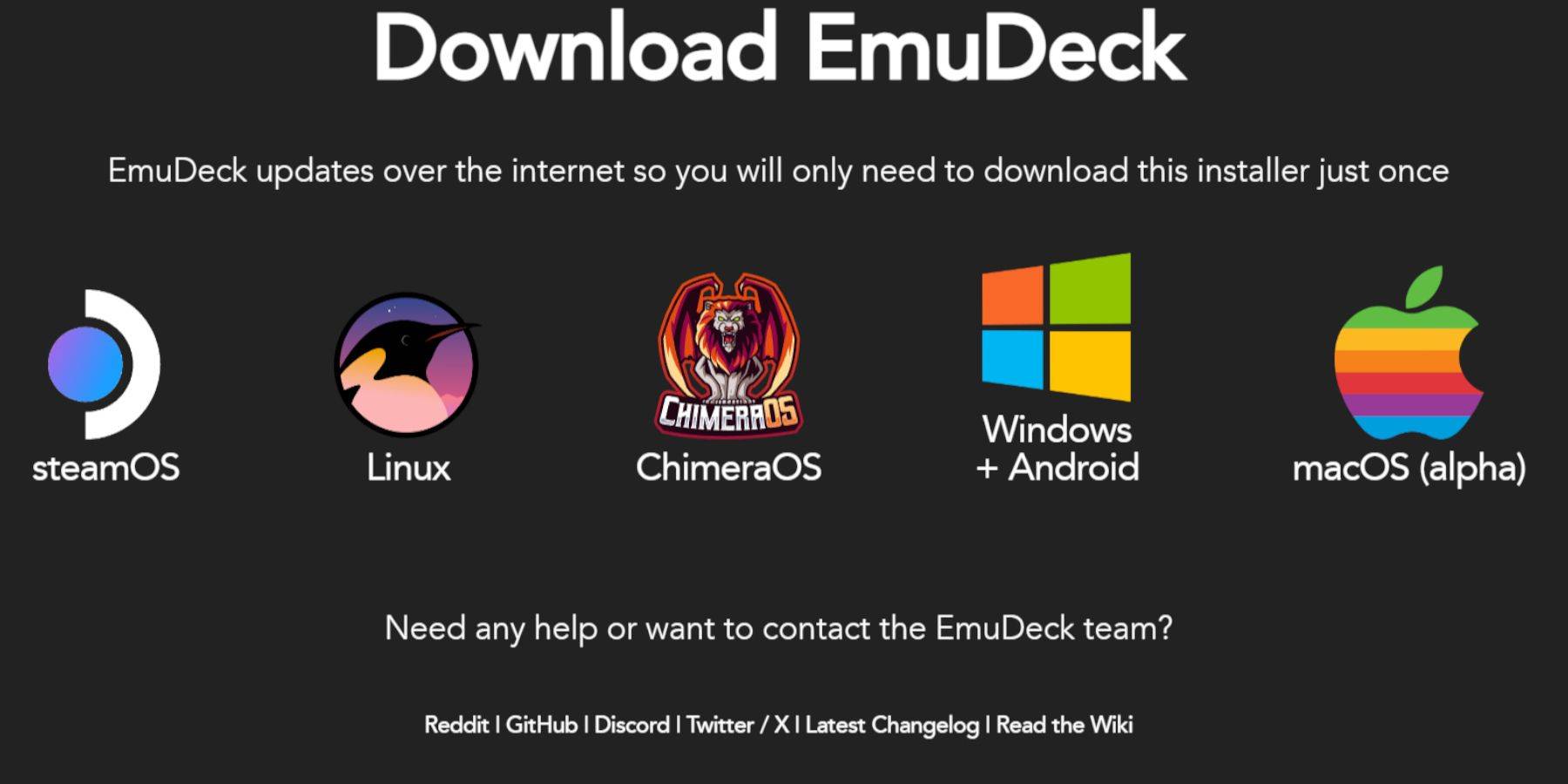
- Switch to Desktop Mode.
- Download a browser (from the Discovery Store).
- Download EmuDeck, selecting the SteamOS version.
- Run the installer, choose Custom installation.
- Select your microSD card and Steam Deck as the target.
- Choose RetroArch, MelonDS, Steam ROM Manager, and Emulation Station (or select all emulators).
- Complete the installation.
Transferring Sega CD Files:
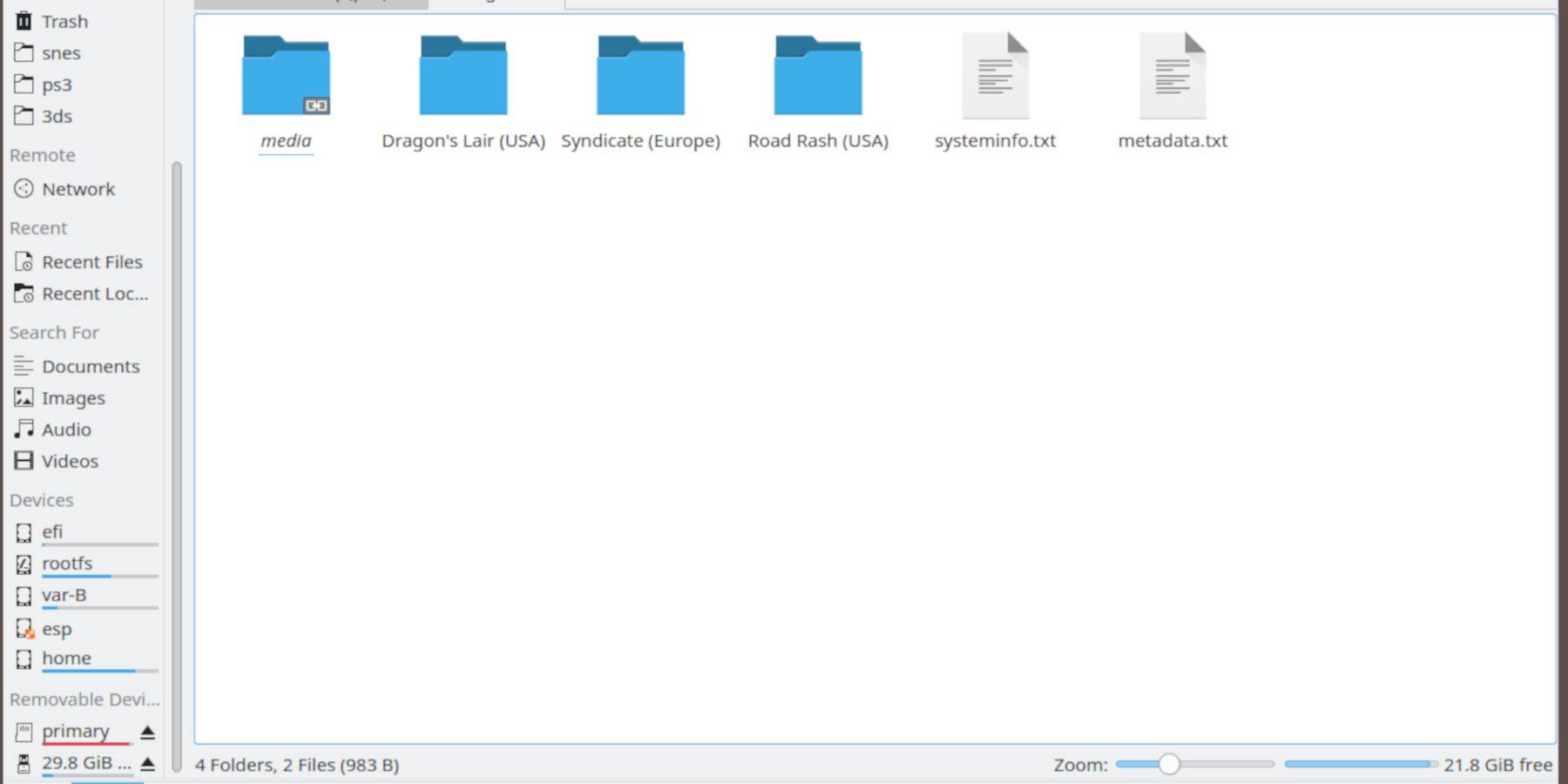
- Use Dolphin File Browser (in Desktop Mode) to access your microSD card (Primary).
- Navigate to
Emulation>BIOSand transfer your BIOS files. - Navigate to
Emulation>ROMS>segaCD(ormegaCD) and transfer your ROMs.
Adding ROMs with Steam ROM Manager:
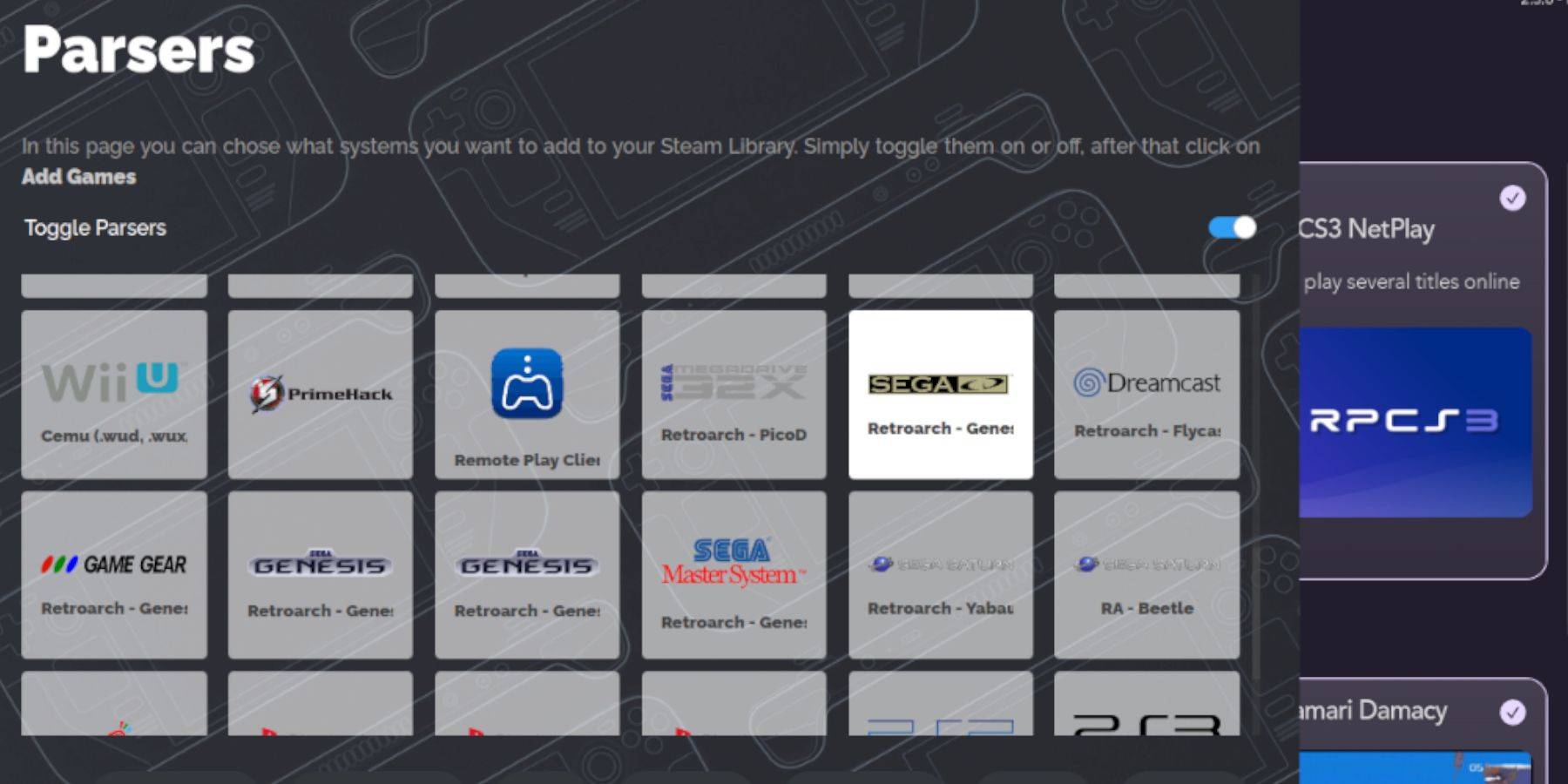
- Open EmuDeck and launch Steam ROM Manager.
- Click Next, then click the two Nintendo DS windows (this step might seem odd, but is necessary).
- Click "Add Games" and then "Parse."
- SRM will prepare your games and covers.
Fixing Missing Covers:
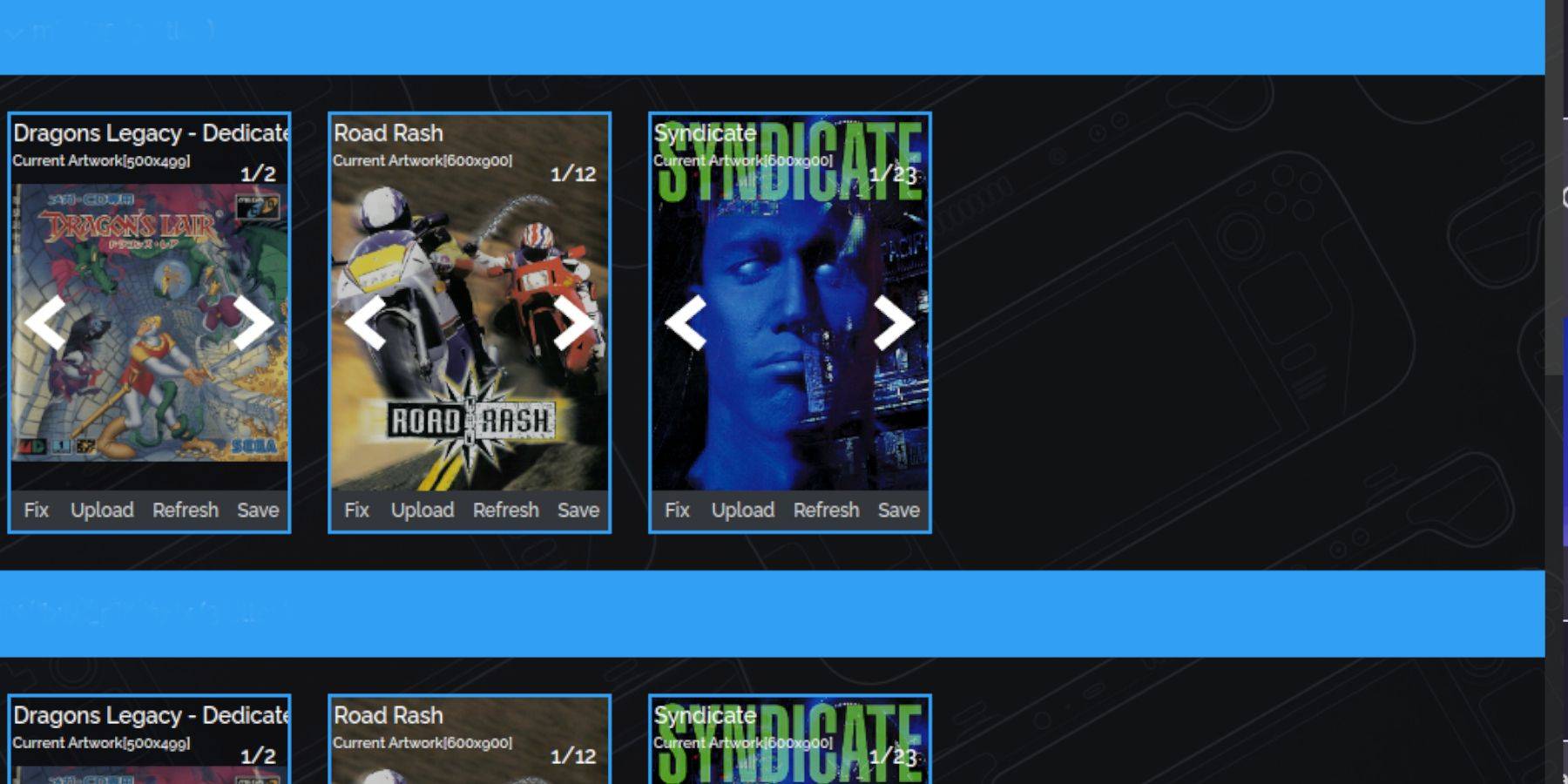
If covers are missing:
- Click "Fix."
- Search for the game title.
- Select a cover and click "Save and Close."
To manually add covers:
- Click "Upload."
- Select your image.
- Click "Save and Close."
Playing Sega CD Games:
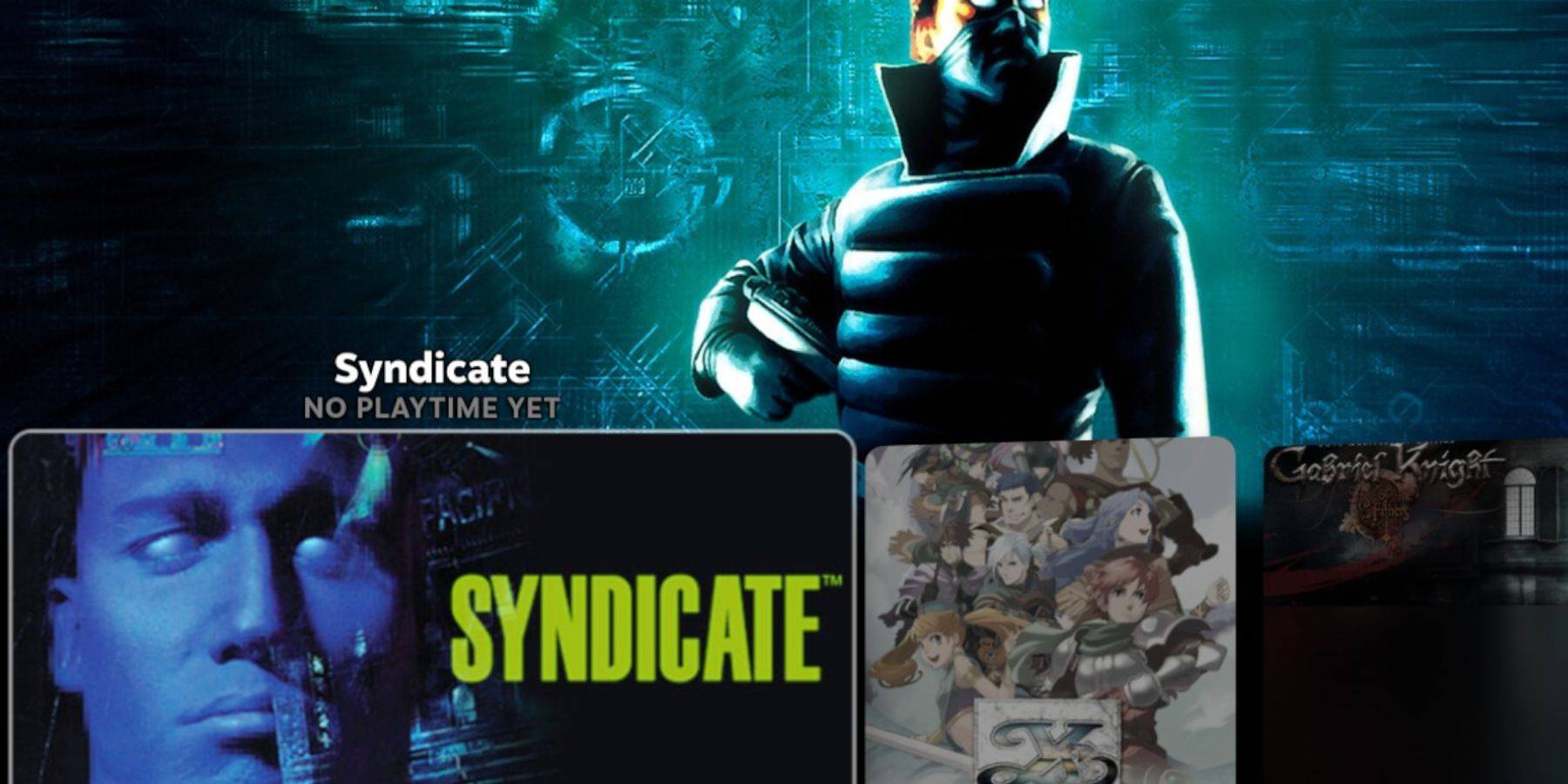
- Access Steam Library > Collections > Sega CD.
- Launch your games.
Using Emulation Station:
Emulation Station (if installed) provides a better organized library, especially for multi-disc games. Access it via Steam Library > Non-Steam. Use its scraper function for metadata and cover art.
Installing Decky Loader and Power Tools:
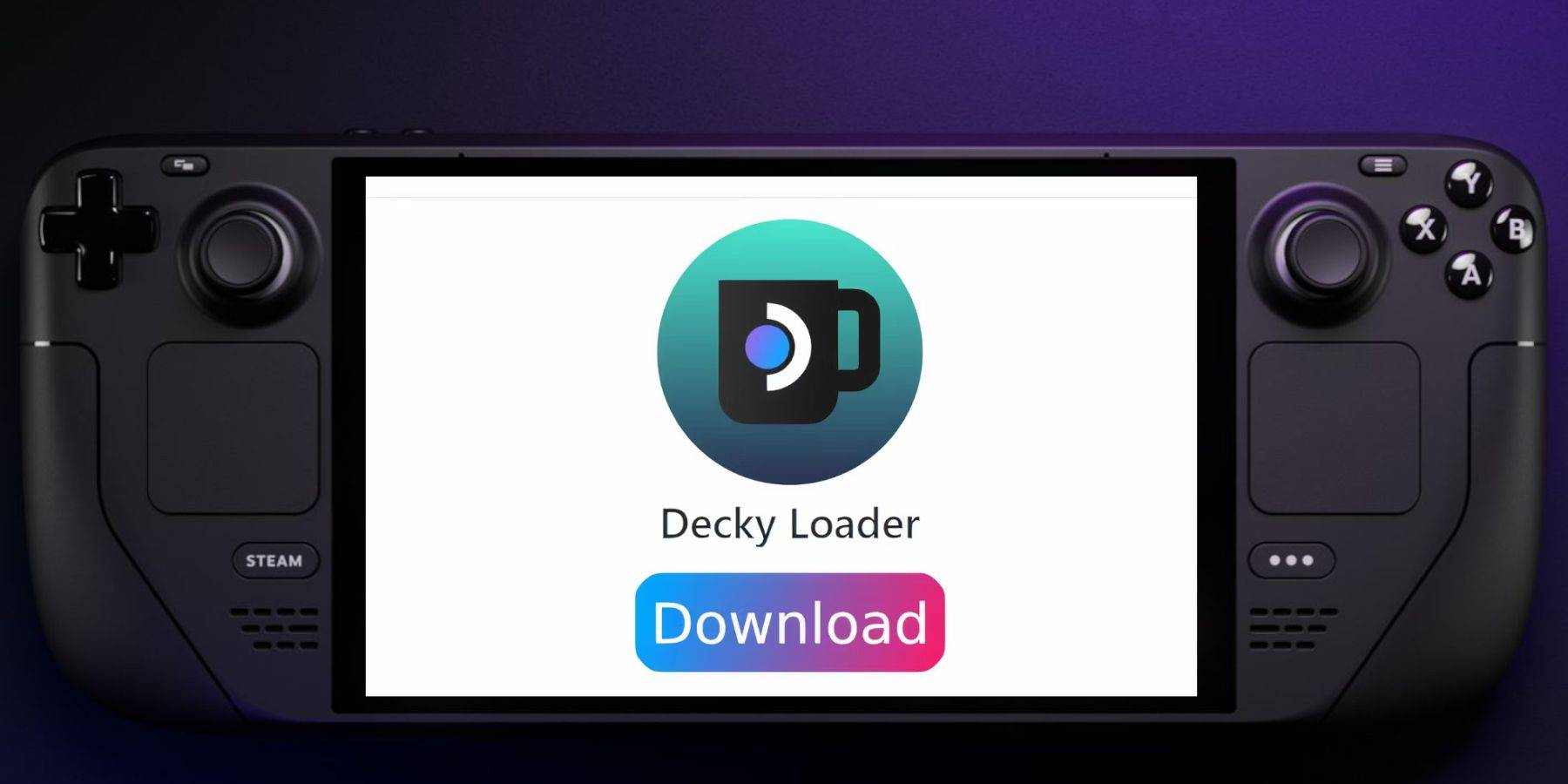
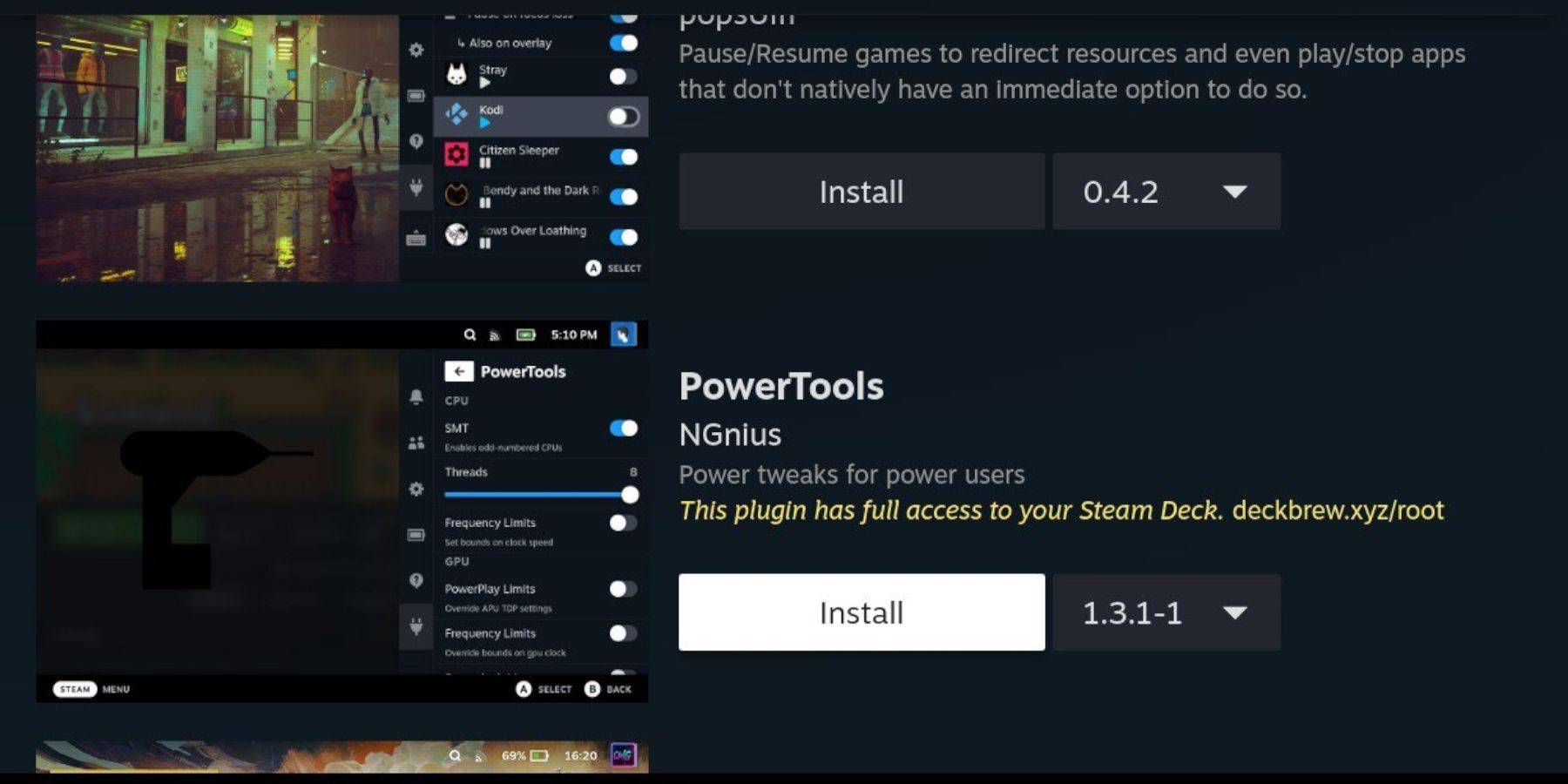
Install Decky Loader from its GitHub page, then use it to install Power Tools from the Decky Store. Power Tools allows for optimized emulation settings (consider disabling SMTs, setting Threads to 4, and adjusting GPU clock).
Restoring Decky Loader After a Steam Deck Update:

Reinstall Decky Loader from its GitHub page if it's removed after a Steam Deck update. You may need to use sudo to reinstall.
This comprehensive guide should enable you to successfully set up and play your Sega CD games on your Steam Deck. Remember to always obtain your ROMs legally.






