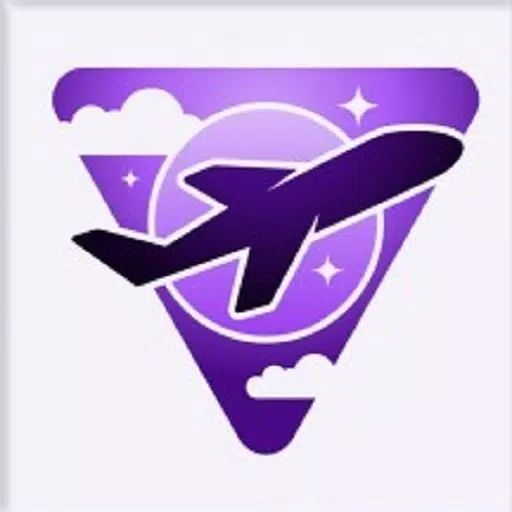Customize Your Call of Duty: Black Ops 6 Experience: Disabling Killcams and Effects
Call of Duty: Black Ops 6, a leading title in the franchise, offers intense multiplayer action with a high degree of customization. This guide helps you refine your gameplay by showing you how to disable killcams and flashy kill effects.
Turning Off Killcams
Killcams, a long-standing feature in Call of Duty, allow you to view your killer's perspective after death. While helpful for learning enemy positions, they can be disruptive. You can skip them individually by pressing Square/X, but for a cleaner experience, disable them entirely:
- From the multiplayer menu, access the Settings using the Start/Options/Menu button.
- Navigate to the Interface settings.
- Locate the "Skip Killcam" option and toggle it off.
Now, you won't see killcams automatically. If you later want to review a specific death, simply hold down Square/X after being eliminated.
Turning Off Kill Effects
Many weapon skins, often obtained through the battle pass, include unique and sometimes over-the-top kill animations. These range from purple laser beams to more extravagant effects. If you prefer a more traditional aesthetic, you can disable these:
- Access the Settings menu from the multiplayer menu via the Start/Options/Menu button.
- Scroll down and select Account & Network settings.
- Under the content filter settings, find "Dismemberment & Gore Effects" and toggle it off.
This will remove the exaggerated kill animations added by certain weapon skins, restoring a more classic Call of Duty feel.