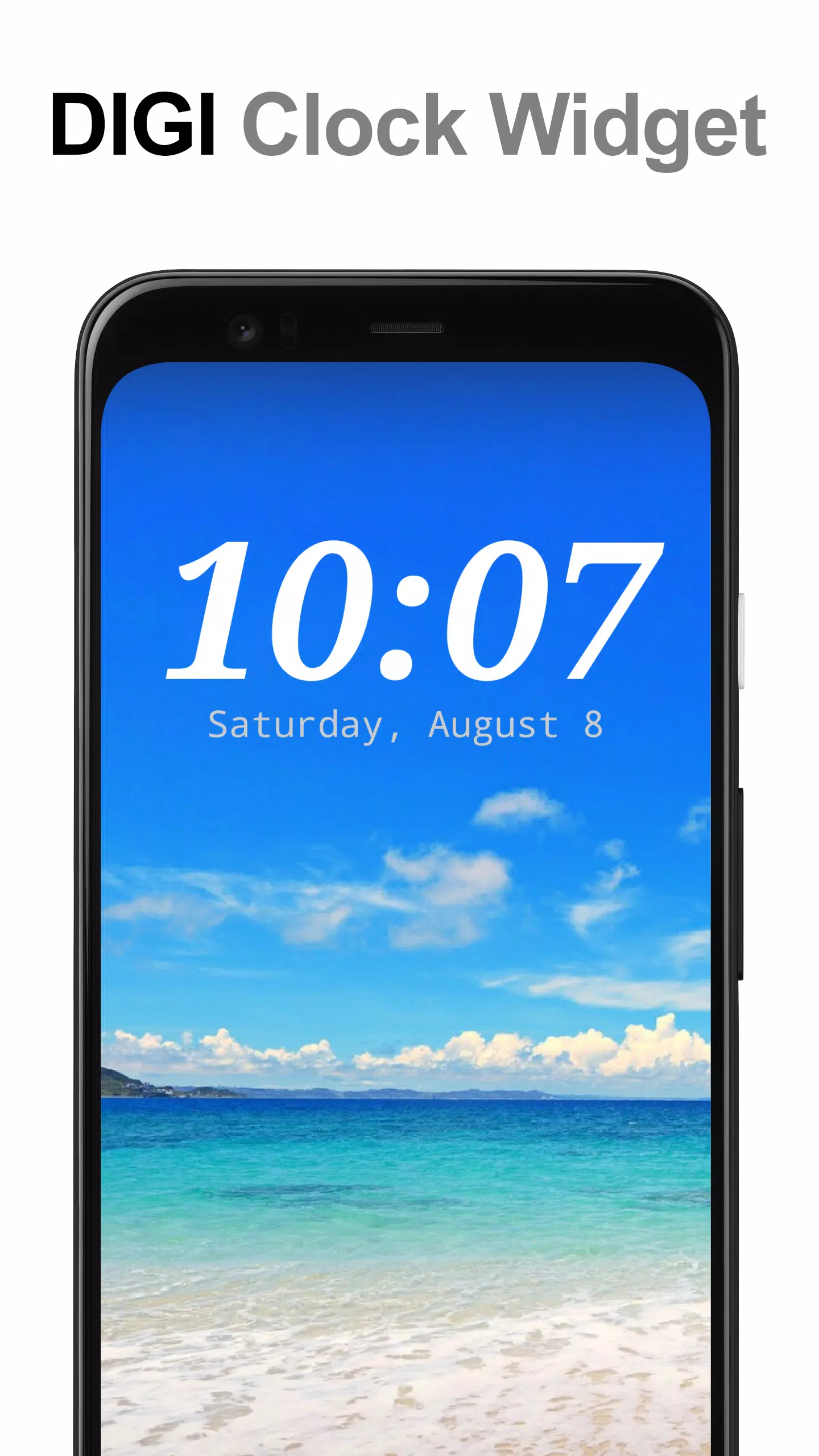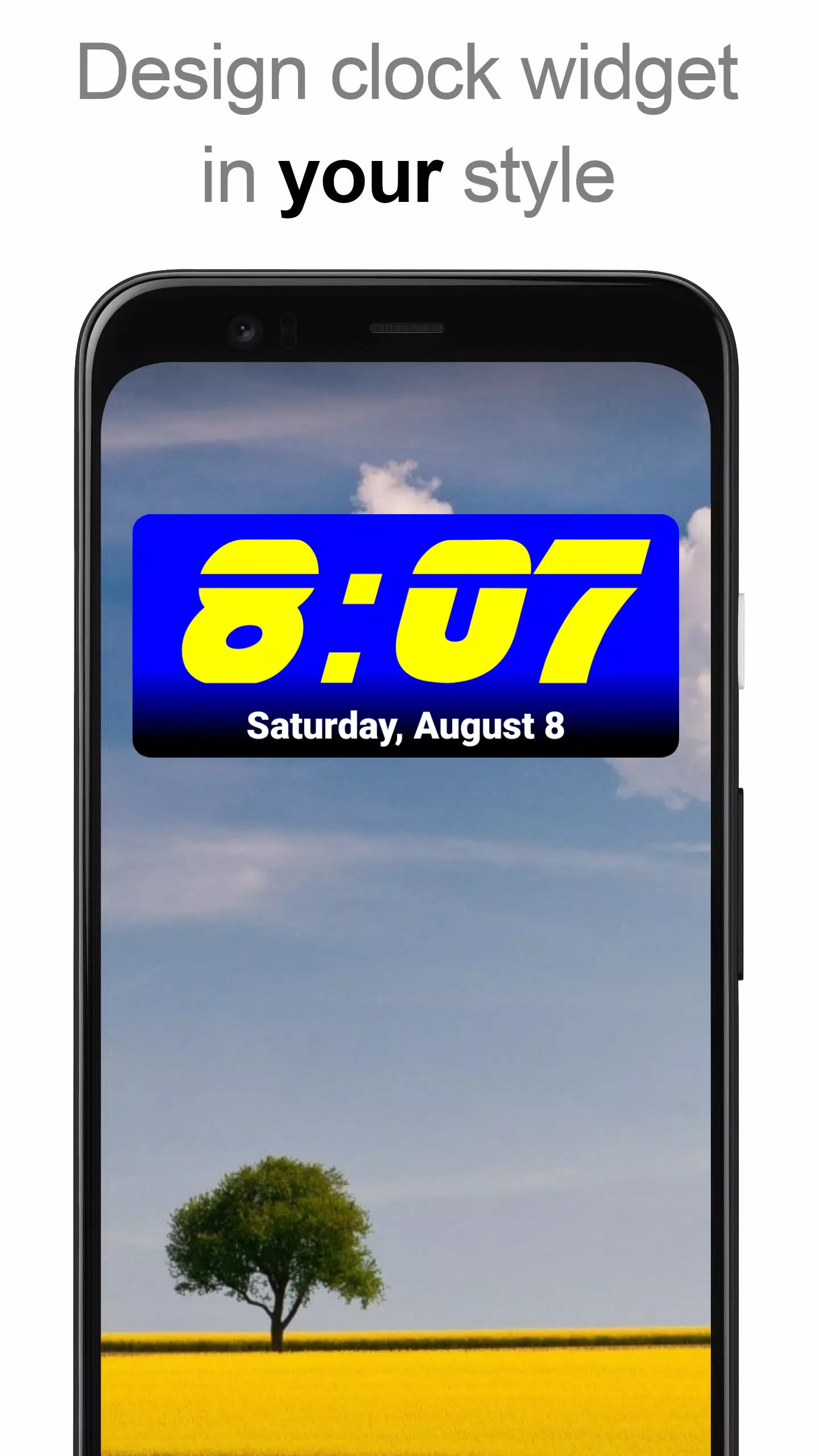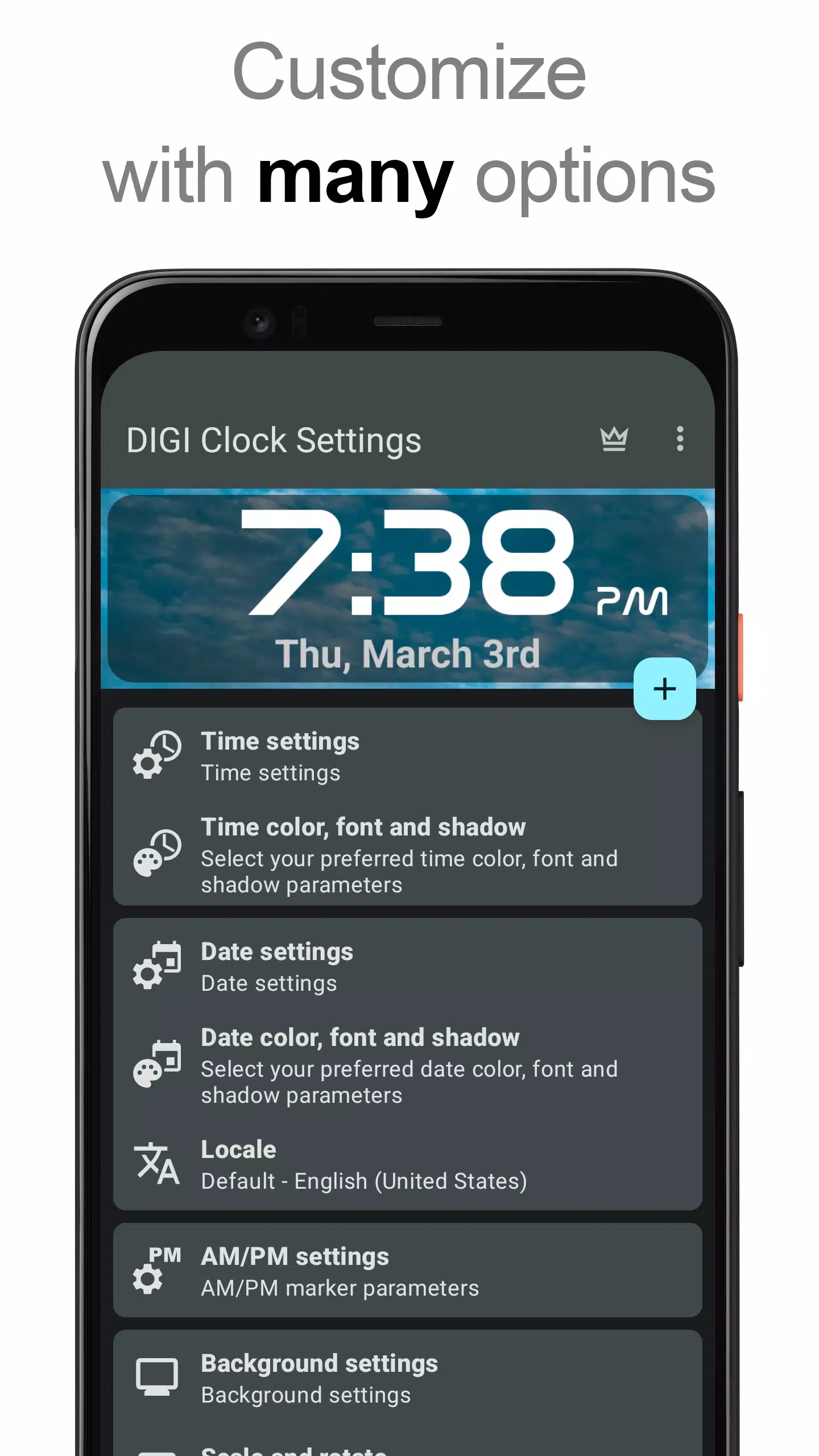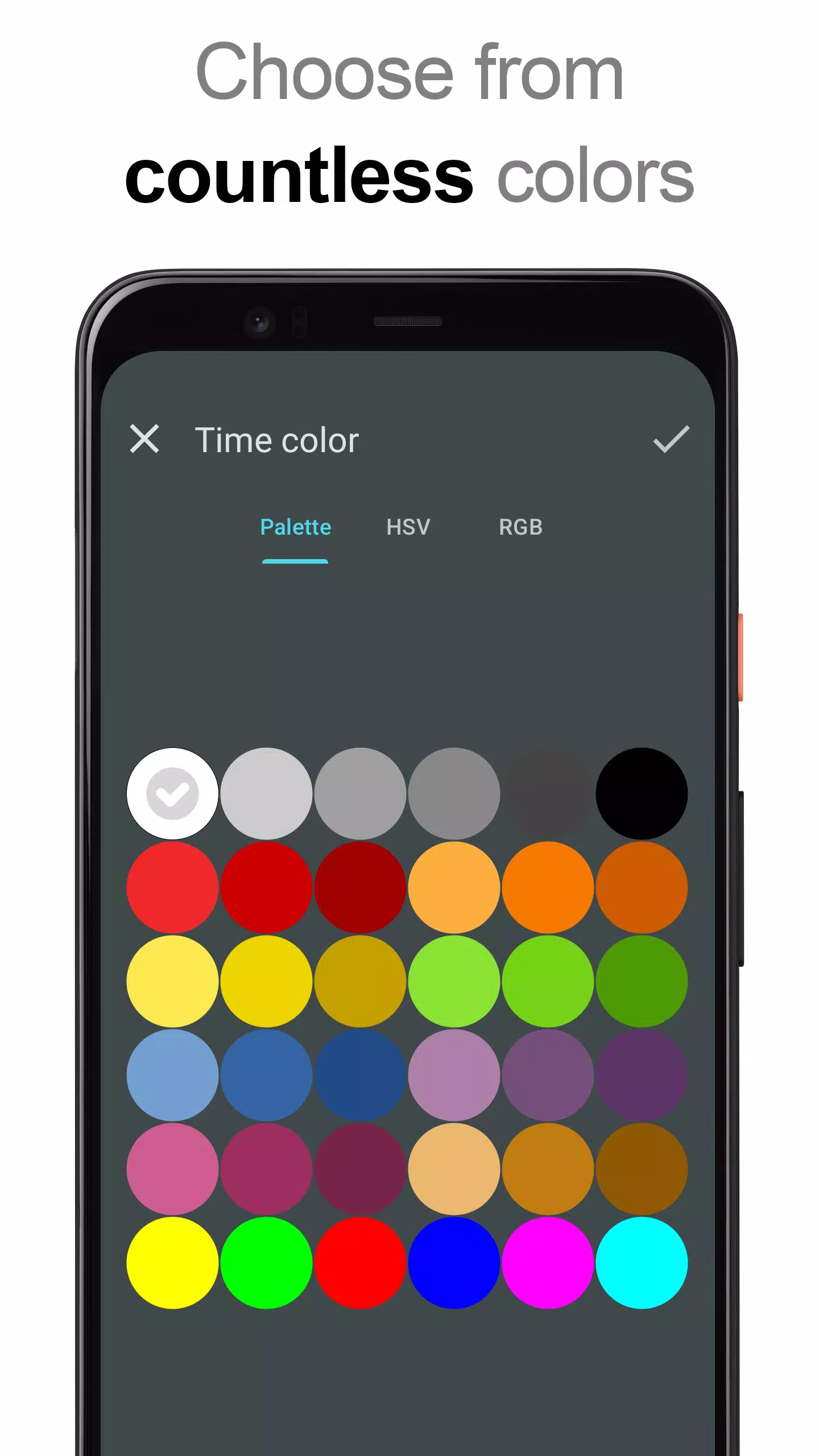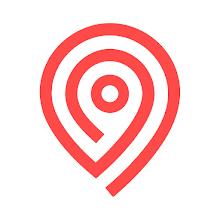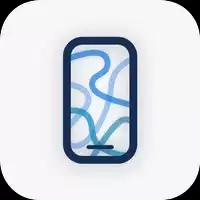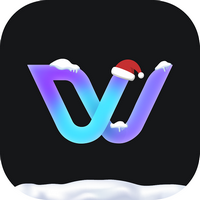The "**DIGI Clock Widget**" is a versatile and highly customizable set of free digital time and date widgets designed for your Home screen:
- 2x1 widget - perfect for a small, compact view
- 4x1 and 5x1 widgets - wider options, with the ability to display seconds
- 4x2 widget - offers a larger display for better visibility
- 5x2 and 6x3 widgets - ideal for tablet users
These widgets come packed with numerous customization options to suit your preferences:
- Widget preview available during setup, helping you visualize your choices before applying them.
- Customizable widget click actions, allowing you to choose what happens when you tap the widget, such as opening the alarm app, widget settings, or any other installed application.
- Personalize the time and date display with your preferred colors.
- Add a shadow effect with a color of your choice to enhance the visual appeal.
- Option to include outlines for a sharper look.
- Set your locale preference to display the date in your preferred language.
- Choose from a variety of date formats, or create your own custom format.
- Option to show or hide the AM-PM indicator.
- Switch between 12-hour and 24-hour time formats.
- An alarm icon can be displayed for quick access to your alarm settings.
- For the 4x1 and 5x1 widgets, you can opt to show time with seconds.
- Customize the widget background with a selectable color and adjustable opacity, ranging from completely transparent to fully opaque.
- Choose a single color, a two-color gradient, or even use a personal photo as the widget background.
- Select from over 40 built-in fonts for time and date, with hundreds more available for download, or use your own font file from your device.
- Compatible with Android 11 and designed to work seamlessly on tablets.
...and much more to explore!
How to Use?
The **DIGI Clock Widget** is designed as a Home screen widget. Here’s how you can add it to your Home screen:
- Press the plus (+) button below the widget preview if available.
- Choose the desired widget size.
- Add the widget to your Home screen from the shown dialog.
Alternatively, you can add the widget manually:
- Long press on an empty space on your Home screen.
- Select "Widgets" from the options that appear.
- Scroll down until you find "DIGI Clock".
- Touch and hold the desired widget’s icon, then slide it to where you want to place it and release.
Note that these instructions might vary slightly depending on your device and its manufacturer.
If you don’t see "DIGI Clock" in your list of widgets, try restarting your device.
NOTICE
To prevent time freezing issues, please ensure that you exclude this widget from any task killers.
Thank you for choosing **DIGI Clock Widget**—enjoy the customization and convenience it brings to your Home screen!