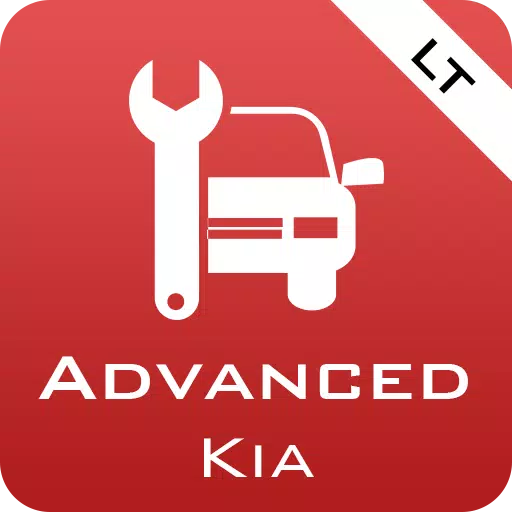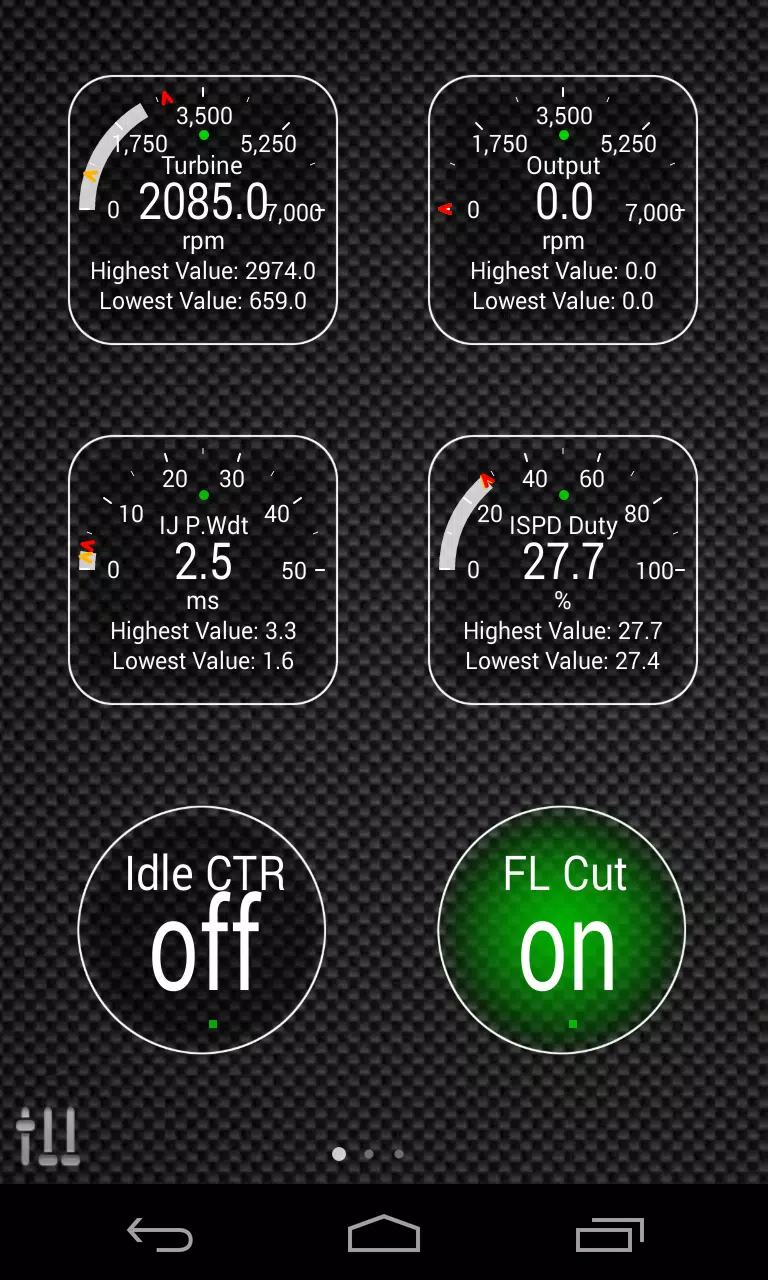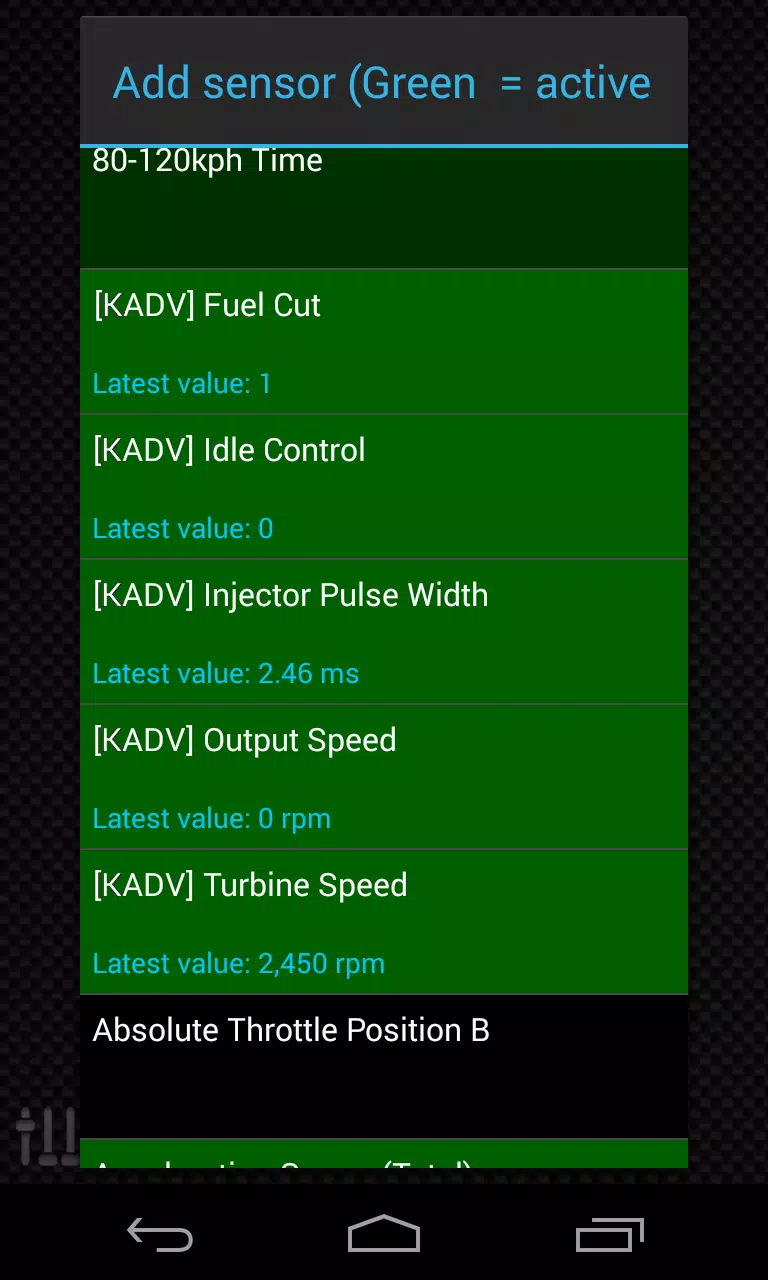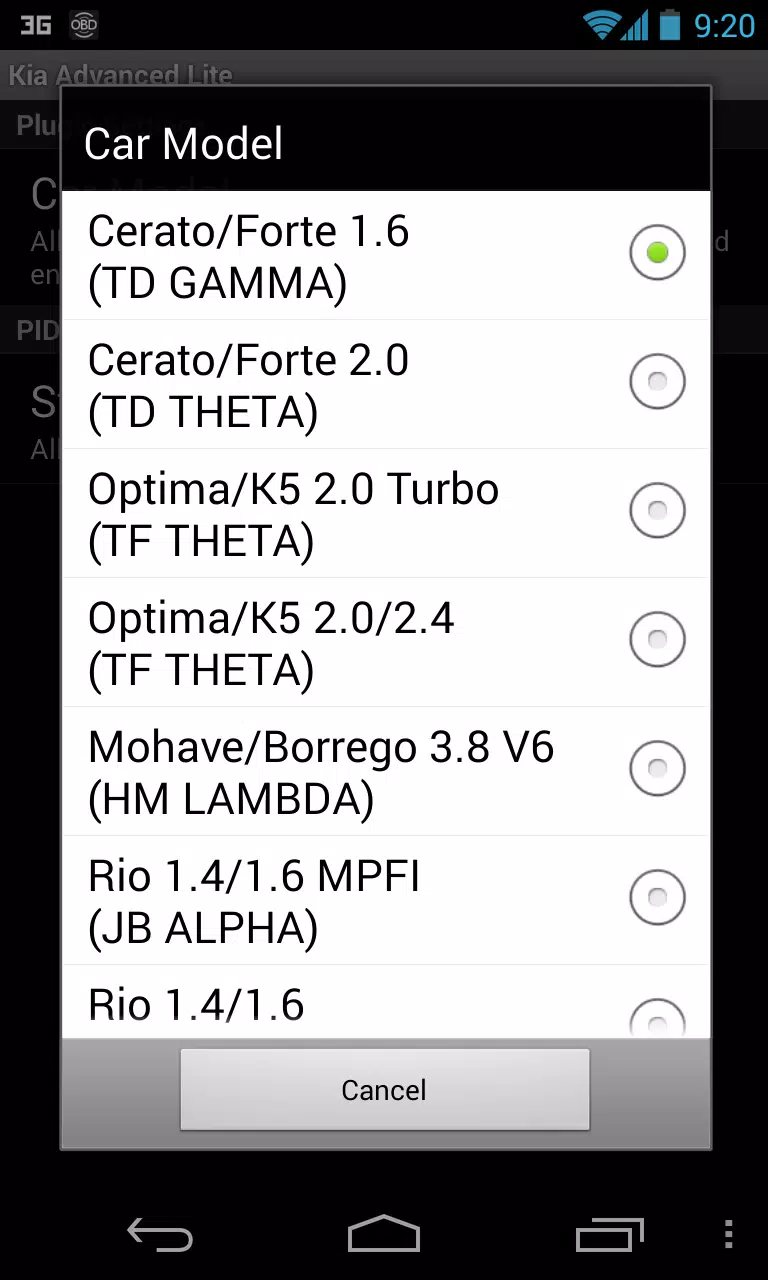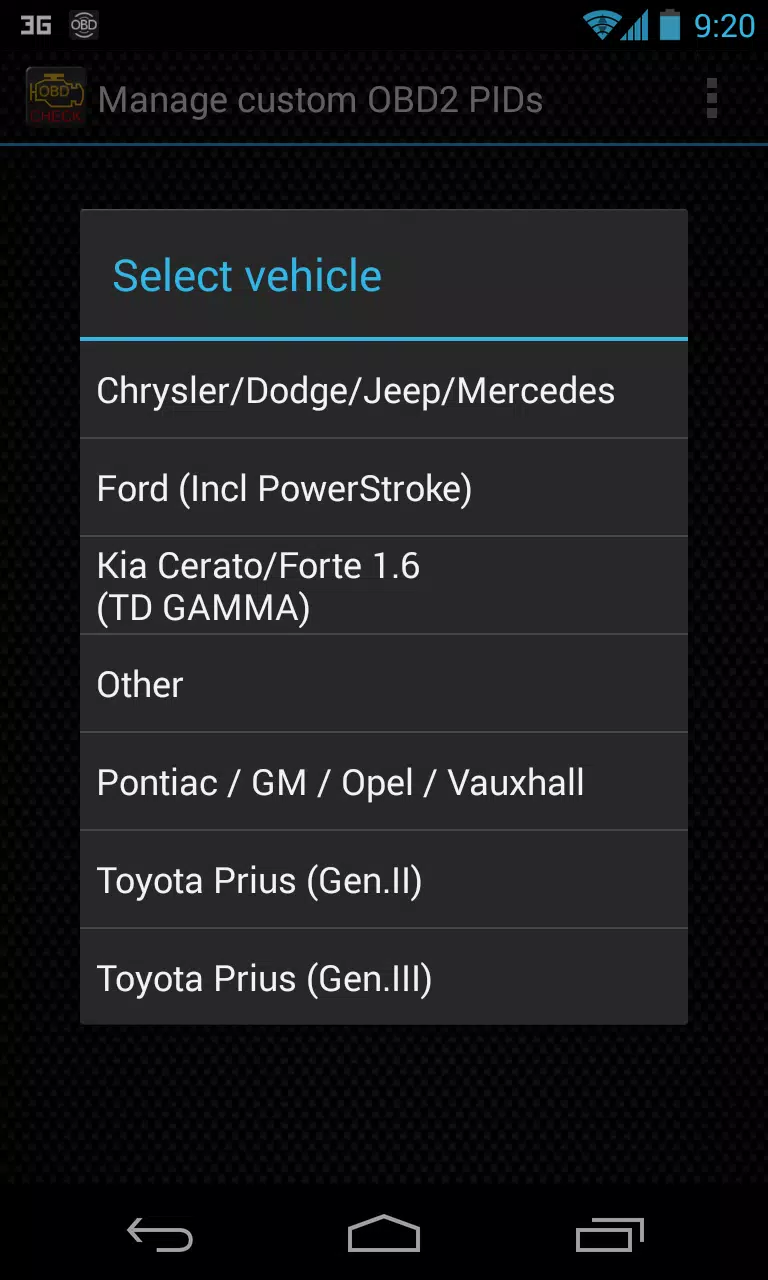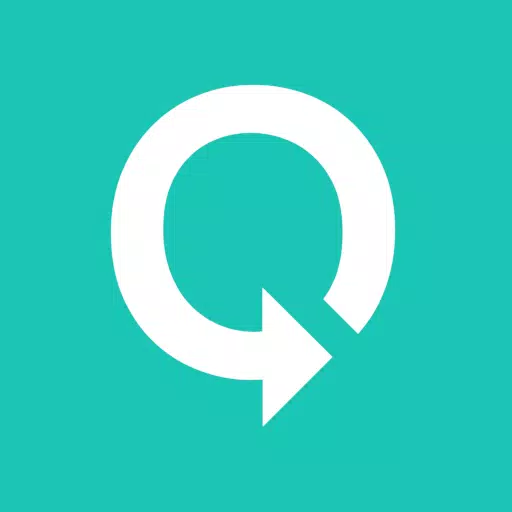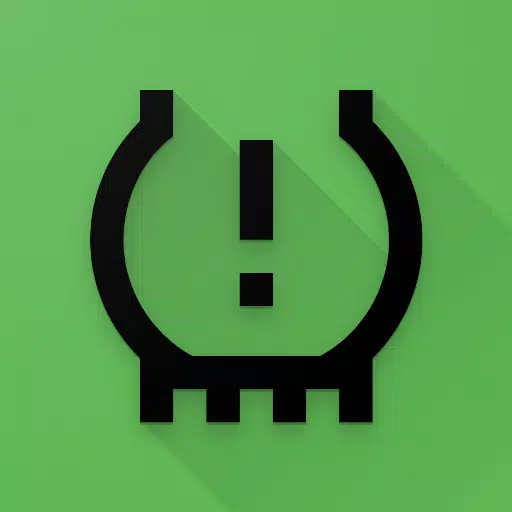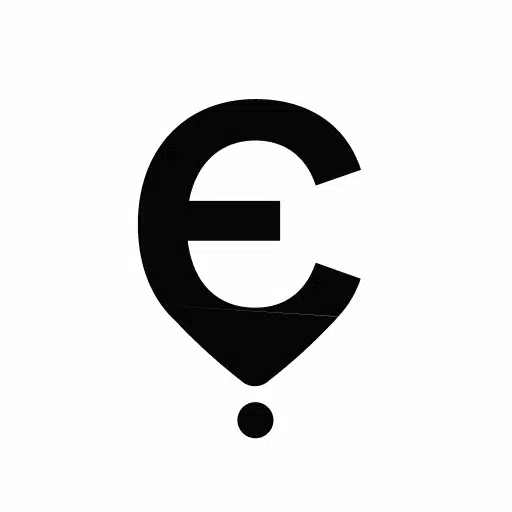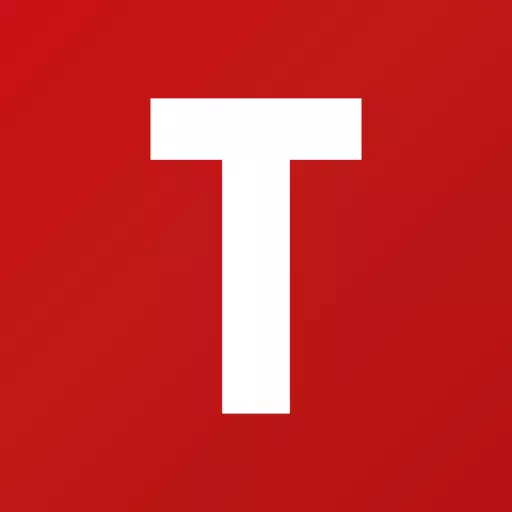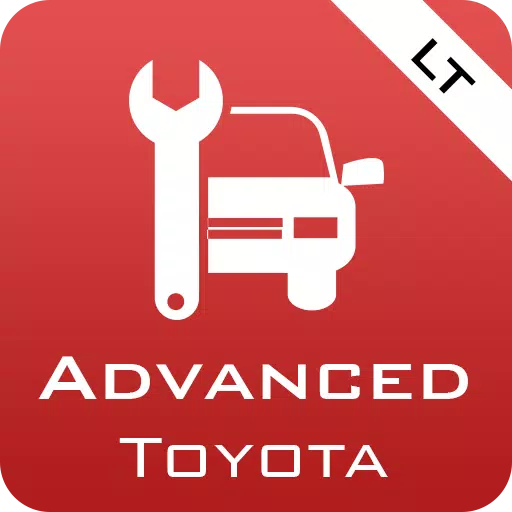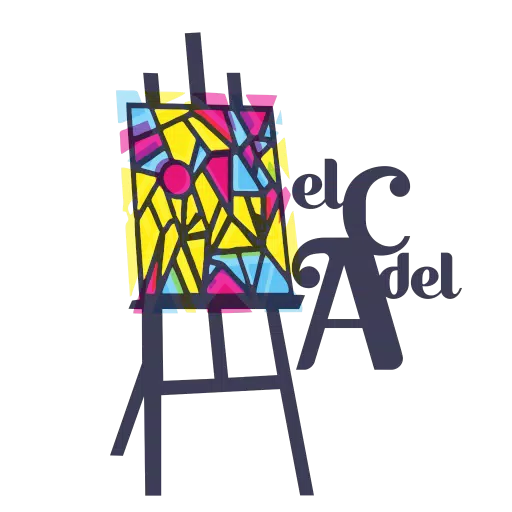Enhance your KIA vehicle diagnostics with the Advanced LT plugin for Torque Pro. This powerful tool allows you to monitor specific KIA parameters in real-time, giving you access to advanced engine and automatic transmission sensor data. With Advanced LT, you can try the plugin with a limited set of sensors before committing to a purchase. Please note that this version does not include calculated sensors such as Injector Duty Cycle (%) or HIVEC mode.
Compatibility Notice: While other KIA models and engines may be supported, Advanced LT has been thoroughly tested on the following models and engines:
- Carnival/Sedona 3.8 V6
- Carnival/Sedona 2.7 V6
- Carnival/Sedona 2.2 CRDI
- Cee'd 1.4/1.6 MPI
- Cee'd 2.0 MPI
- Cee'd 1.4/1.6 CRDI
- Cee'd 2.0 CRDI
- Cee'd 1.6 GDI
- Cerato/Forte 1.6 MPI
- Cerato/Forte 1.8 MPI/GDI
- Cerato/Forte 2.0 MPI/GDI
- Optima/K5 2.0 Turbo
- Optima/K5 2.0/2.4 GDI
- Mohave/Borrego 3.8 V6
- Mohave/Borrego 3.0 CRDI
- Rio 1.4/1.6 MPI
- Rio 1.2 MPI
- Soul 1.6 MPI
- Soul 2.0 MPI
- Sorento 2.4 GDI
- Sorento 3.5 V6
- Sorento 2.0/2.2 CRDI
- Spectra/Cerato 1.6 MPI
- Spectra/Cerato 2.0 MPI
- Sportage 2.0 MPI
- Sportage 2.7 V6
- Sportage 2.0 CRDI
- Sportage 1.6 MPI
- Sportage 2.0/2.4 MPI/GDI
- Venga 1.4/1.6 MPI
- Venga 1.4/1.6 CRDI
Advanced LT also includes an ECU Scanner, which is invaluable for identifying specific sensors on KIA engines not yet supported by the plugin. To utilize this feature, you need to record at least 1000 samples and send the logs to the developer.
Important: Advanced LT requires the latest version of Torque Pro to function correctly. This is not a standalone application and will not work without Torque Pro.
Plugin Installation Steps:
- After downloading the plugin from Google Play, ensure it appears in your Android device's list of installed applications.
- Open Torque Pro and click on the "Advanced LT" icon.
- Select the appropriate engine type and return to the Torque Pro main screen.
- Navigate to Torque Pro's "Settings".
- Confirm that the plugin is listed in Torque Pro by going to "Settings" > "Plugins" > "Installed Plugins".
- Scroll down to "Manage extra PIDs/Sensors".
- This screen typically won't show entries unless you've previously added pre-defined or custom PIDs.
- From the menu, choose "Add predefined set".
- Ensure you select the correct set for your KIA engine type.
- After selection, additional entries should appear in the Extra PIDs/Sensors list.
Adding Displays:
- Once you've added the additional sensors, go to the Realtime Information/Dashboard in Torque Pro.
- Press the menu key and select "Add Display".
- Choose the desired display type (e.g., Dial, Bar, Graph, Digital Display).
- Select the appropriate sensor from the list. Sensors provided by Advanced LT are marked with "[KADV]" and should appear near the top, after the time sensors.
Future updates will include more features and parameters. Your feedback and suggestions are highly valued, so please share your thoughts with the developer.