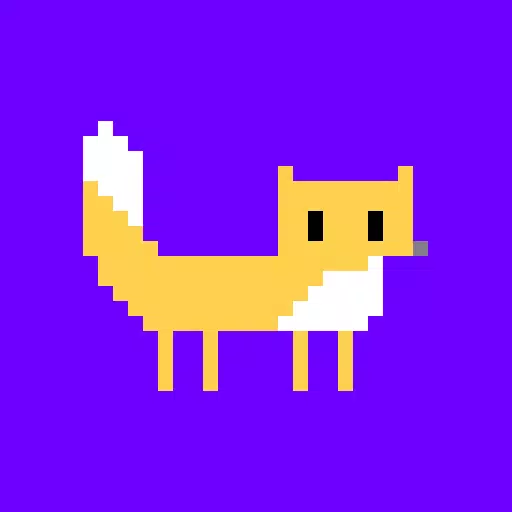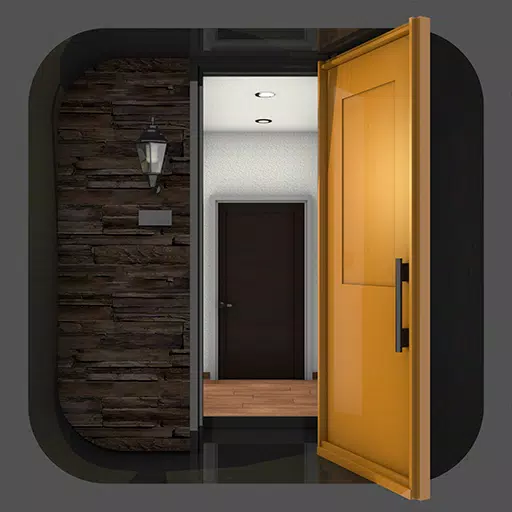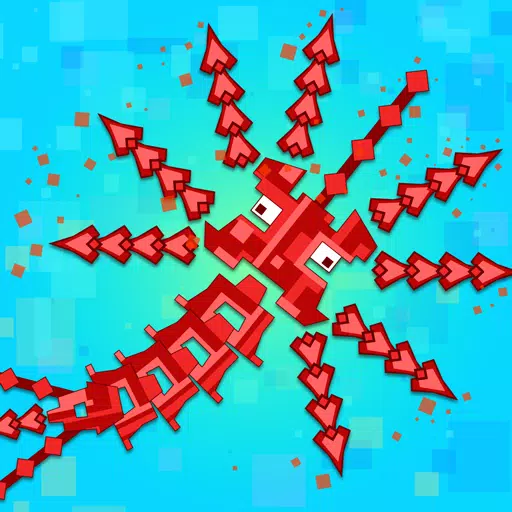The Sony DualSense is widely regarded as the best PS5 controller thanks to its innovative features, comfortable grip, and ergonomic design, making it perfect for enhancing your gaming experience on the PlayStation 5. However, connecting it to a best gaming PCs used to be a daunting task, much like it was with the DualShock 4. Fortunately, the DualSense offers much improved PC support, positioning it as one of the best PC controllers available. Below, you'll find a straightforward guide on how to connect your DualSense to your PC.

Items Needed to Pair PS5 Controller with PC:
- Data-ready USB-C cable
- Bluetooth adapter for PC
Ensuring you have the right tools to connect your DualSense to your PC can be a bit challenging. The DualSense doesn't come with a USB cable if purchased separately, and not all PCs have built-in Bluetooth capabilities. To successfully pair your DualSense with a PC, you'll need a USB-C cable that supports data transfer (beware of cheaper cables that only carry power). You can use a C-to-C cable if your PC has a USB-C port, or a USB-C-to-A cable if you're using traditional USB ports.
If your PC lacks Bluetooth, adding it is quite simple. The market offers numerous Bluetooth adapters, from those that fit into a PCIe slot to those that simply plug into a USB port.

Our Top Pick: Creative BT-W5 Bluetooth Transmitter
How to Pair the PS5 Controller to PC over USB

- Plug your selected USB cable into an open port on your PC.
- Connect the other end of the cable to the USB-C port on your DualSense controller.
- Wait for your Windows PC to recognize the DualSense controller as a gamepad.
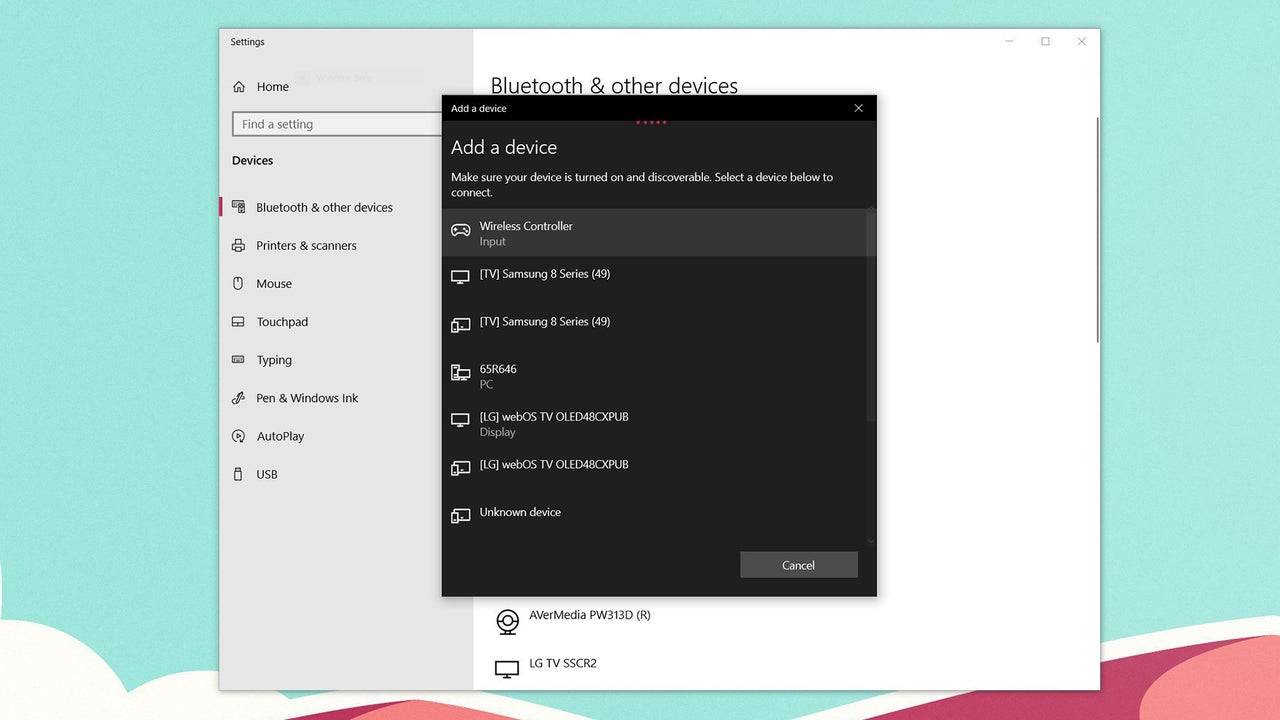
How to Pair the PS5 DualSense Controller to PC over Bluetooth
- Access your PC’s Bluetooth settings by pressing the Windows key, typing "Bluetooth", and selecting Bluetooth & other devices from the menu.
- Click on Add Bluetooth or other device.
- Choose Bluetooth in the pop-up window.
- On your DualSense controller (ensure it's disconnected and powered off), press and hold the PS Button and the Create button (next to the D-Pad) simultaneously until the light bar under the touchpad starts blinking.
- On your PC, select your DualSense controller from the list of available Bluetooth devices.