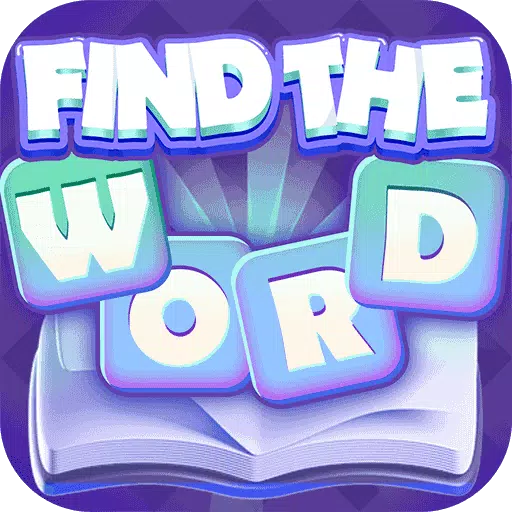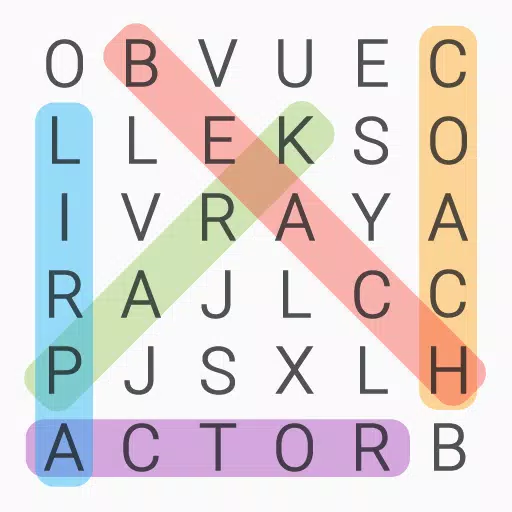Free Fire, developed by Garena, is a thrilling battle royale game that has captivated millions of players around the globe. Designed specifically for mobile devices, this game combines elements of survival, strategy, and action to deliver an adrenaline-fueled experience. Each match lasts about 10 minutes, making it perfect for those looking for quick, intense gaming sessions. In Free Fire, diamonds serve as the premium currency, allowing players to unlock various customizations for their characters, vehicles, and weapons. This guide will explore different in-game methods to acquire free diamonds, so keep reading to find out how!
What are Headshots?
In Free Fire, headshots are the most efficient way to quickly eliminate opponents. Landing a single well-aimed headshot can knock down an enemy, giving you a crucial edge in battle. Mastering this skill requires the right combination of settings, techniques, and diligent practice.
The sensitivity settings in Free Fire are key to how swiftly and accurately you can aim and adjust your shots. Opting for the optimal Free Fire headshot settings can significantly increase your chances of securing those vital headshots without resorting to hacks or extra tools. By fine-tuning these settings, you can enhance your character's movement and better track your opponents, particularly when aiming for their heads.
Best Sensitivity Settings for Headshots
Sensitivity settings are crucial for enhancing your aim, especially when it comes to headshots. Properly adjusting these settings ensures your crosshair moves smoothly and precisely.
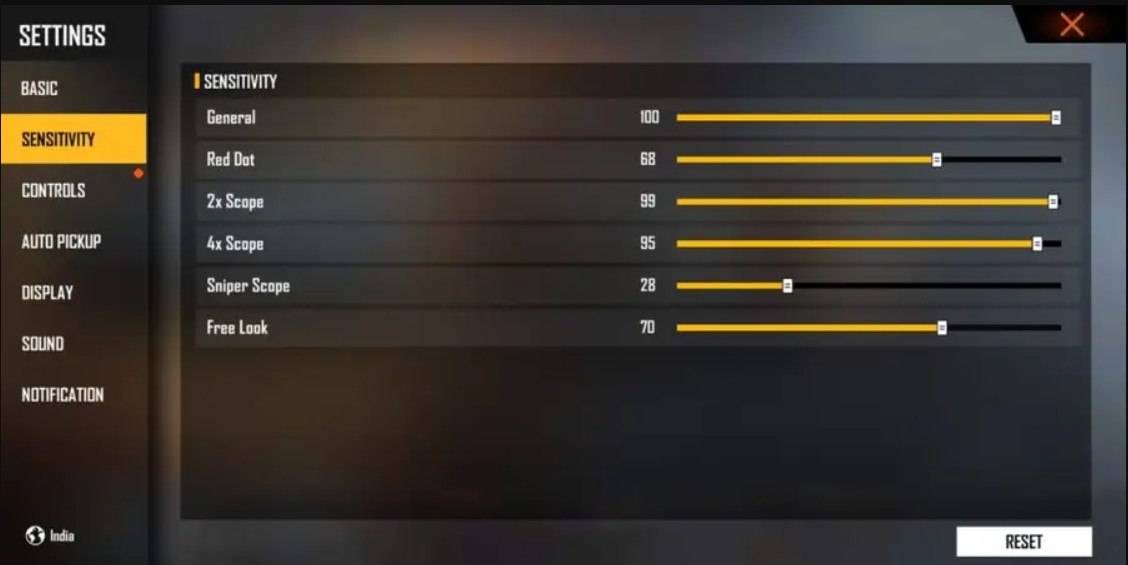
Here are the recommended settings for better headshot accuracy:
- Aim Precision: Set to default
- Left Fire Button: Always
- Reload Progress on Crosshair: Off
- Hold Fire to Scope: On
- Grenade Slot: Double Slot
- Vehicle Controls: Two-handed
- Auto-parachute: On
- Quick Weapon Switch: On
- Quick Reload: Off
- Run Mode: Classic
- Free Look: On
Optimize your HUD Layout
Your control layout, or HUD (Heads-Up Display), is another critical aspect of improving your performance. A tailored setup that aligns with your playstyle can make a significant difference.
- Fire Button Placement: Position the fire button where your thumb can comfortably reach it. Many professional players prefer a three-finger or four-finger claw setup for enhanced control.
- Drag Shooting: Enable the "drag shoot" technique by setting your fire button size between 50-70%. A larger button aids in precise swiping for headshots.
- Quick Weapon Switch: Place the weapon switch button close to your thumb for rapid access, ensuring you're always prepared to aim for the head.
- Crouch and Jump Buttons: Position these buttons near your movement controls to effectively execute crouch + shoot and jump + shoot techniques.
- Scope Button: Keep the scope button within easy reach of your index finger for swift aiming and better headshot alignment.
Increase your Headshot Accuracy Using BlueStacks Tools
While mobile screens are great for navigating the game's terrain, they often fall short when it comes to aiming for headshots due to their smaller size. This is where BlueStacks comes in, offering multiple features that can significantly boost your chances of landing those crucial headshots. Enhanced graphical performance and customizable keyboard controls make aiming easier and more precise. Here are the top features of BlueStacks that can help Free Fire players improve their aim:
- Keyboard and Mouse Support: BlueStacks lets you map controls to your keyboard and mouse, providing superior accuracy and ease of aiming over touch controls. You can assign specific keys for movement, aiming, and shooting, simulating a PC gaming experience.
- Customizable Key Mapping: With the built-in key mapping feature, you can customize controls to fit your preferences. For headshots, you can assign the fire button to your mouse for smoother drag shots and faster reaction times.
- Enhanced Graphics and Performance: BlueStacks allows you to set the graphics to the highest settings without concerns about device overheating or lag, ensuring a smoother gameplay experience and better focus on precise aiming.
- Improved Sensitivity Settings: BlueStacks offers fine-tuned sensitivity adjustments, giving you better control for drag shots and scoped headshots.
By using BlueStacks, you can elevate your Free Fire experience on a larger PC or laptop screen, complete with keyboard and mouse controls, for an enhanced gaming session!