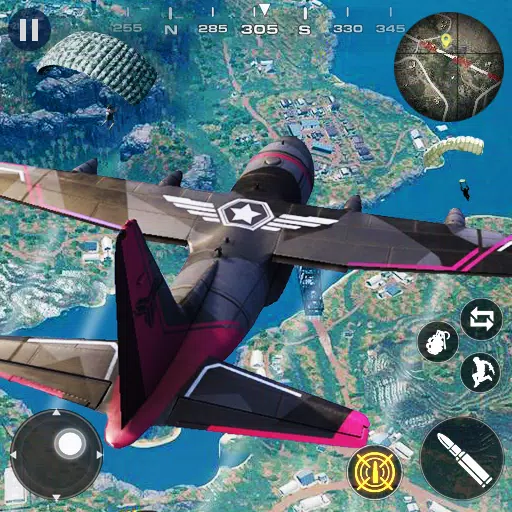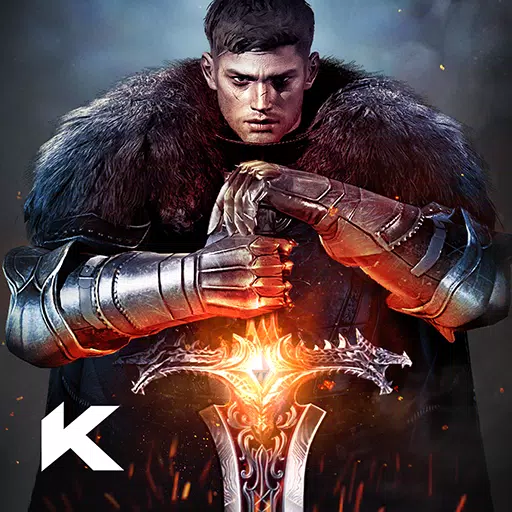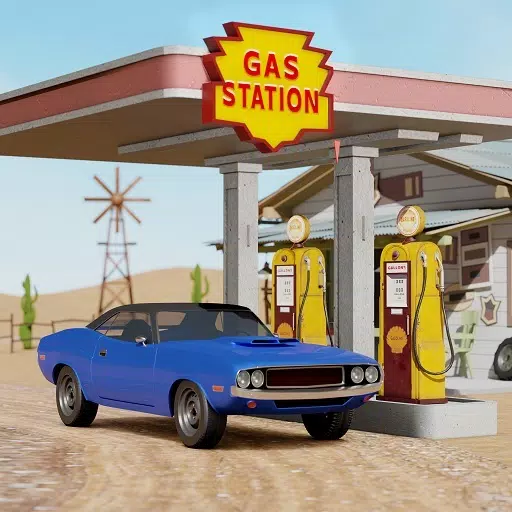In *Monster Hunter Wilds*, engaging in voice chat isn't mandatory, but it can enhance your multiplayer experience. If you're not using external platforms like Discord, here's how to set up or mute voice chat within the game.
How to Use and Mute Voice Chat in Monster Hunter Wilds
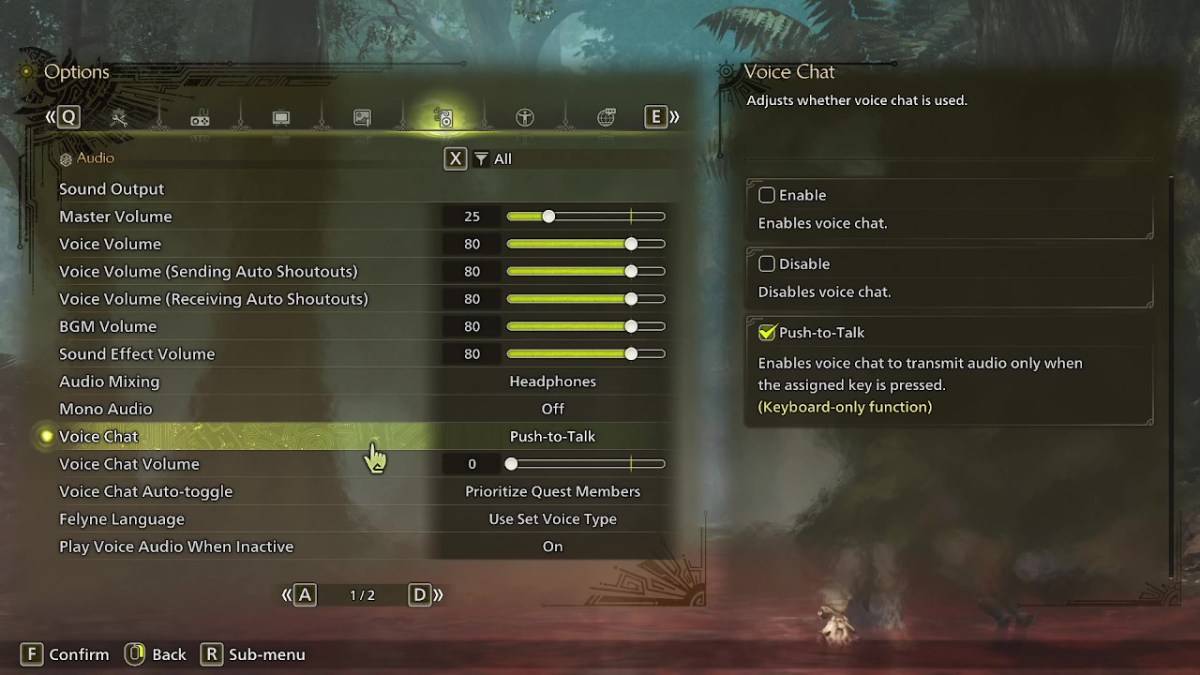
All voice chat settings are found in the audio section of the menu. Navigate to the options, accessible either in-game or from the main menu screen, and select the third tab from the right. Scroll down to find the Voice Chat setting, which offers three options: Enable, Disable, and Push-to-Talk. Enable keeps voice chat always on, Disable turns it off completely, and Push-to-Talk allows you to activate it by pressing a button on your keyboard, though this feature is exclusive to keyboard users.
Additional settings include Voice Chat Volume, which adjusts the loudness of the voice chat for you, and Voice Chat Auto-Toggle. The auto-toggle feature can be set to prioritize voice chat from quest members, link party members, or to not switch automatically. Quest members are those you're currently playing with, making this the most commonly used setting. Link members are part of your link party, useful when guiding someone through the story and waiting for them during cutscenes.
That covers everything you need to know about voice chat in *Monster Hunter Wilds*. While the in-game audio quality may not match that of dedicated apps, having the option built-in is convenient, especially for cross-platform play. For the best experience, using external communication tools is recommended, but the in-game feature is a handy fallback.