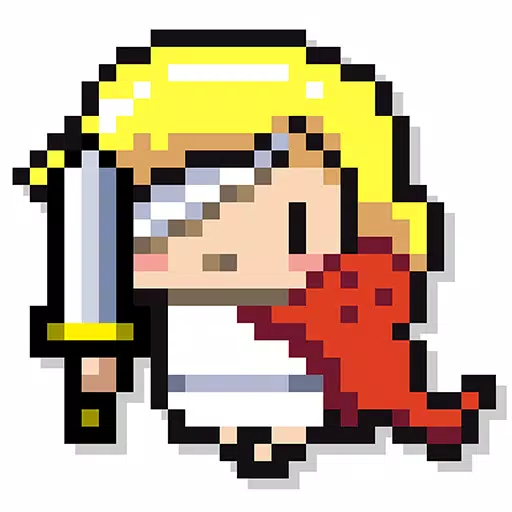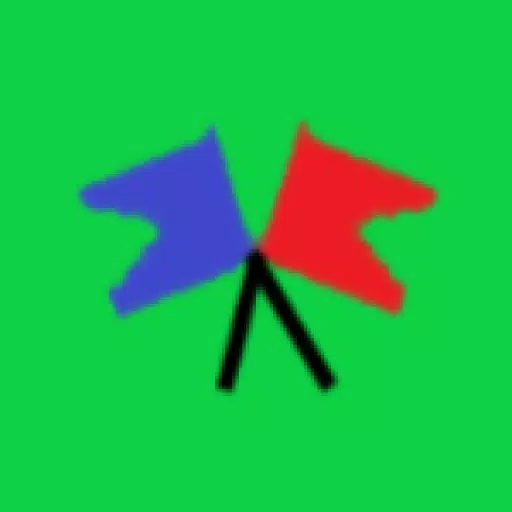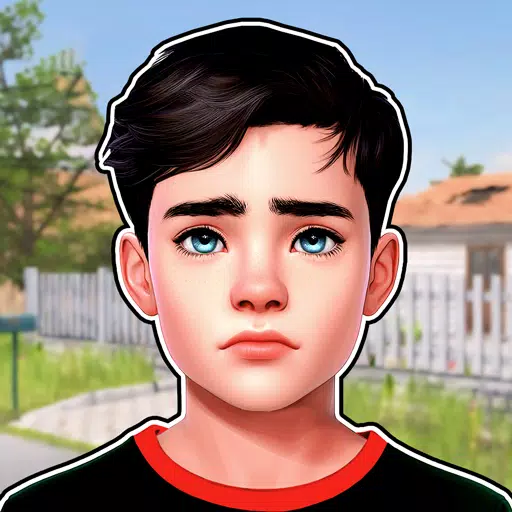Mouse acceleration significantly hinders performance in shooters, and Marvel Rivals is no exception. The game defaults to mouse acceleration with no in-game option to disable it. This guide explains how to manually disable it.
Disabling Mouse Acceleration in Marvel Rivals
Since the game lacks an in-game setting, you must modify a configuration file. Follow these steps:
-
Press Windows key + R, then type
%localappdata%and press Enter. -
Locate the
Marvelfolder, then navigate toMarvelSavedConfigWindows. -
Open
GameUserSettings.iniusing Notepad (or a similar text editor). -
Add the following lines to the end of the file:
[/Script/Engine.InputSettings] bEnableMouseSmoothing=False bViewAccelerationEnabled=False -
Press Ctrl + S to save, then close the file.
-
Right-click
GameUserSettings.ini, select Properties, check the "Read-only" box, click Apply, and then OK.
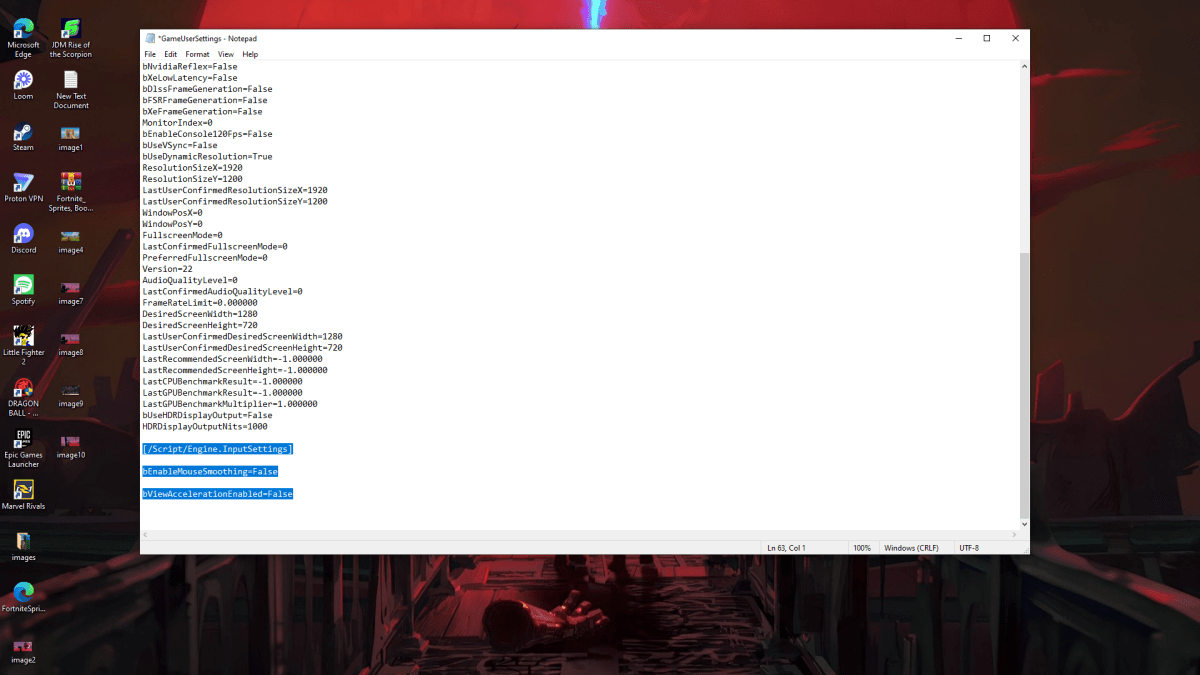
This disables mouse acceleration within the game. For optimal results, also disable it in Windows settings:
- In the Windows search bar, type "Mouse" and select "Mouse settings."
- Click "Additional mouse options" in the top right corner.
- Go to the "Pointer Options" tab.
- Uncheck "Enhance pointer precision."
- Click Apply and OK.
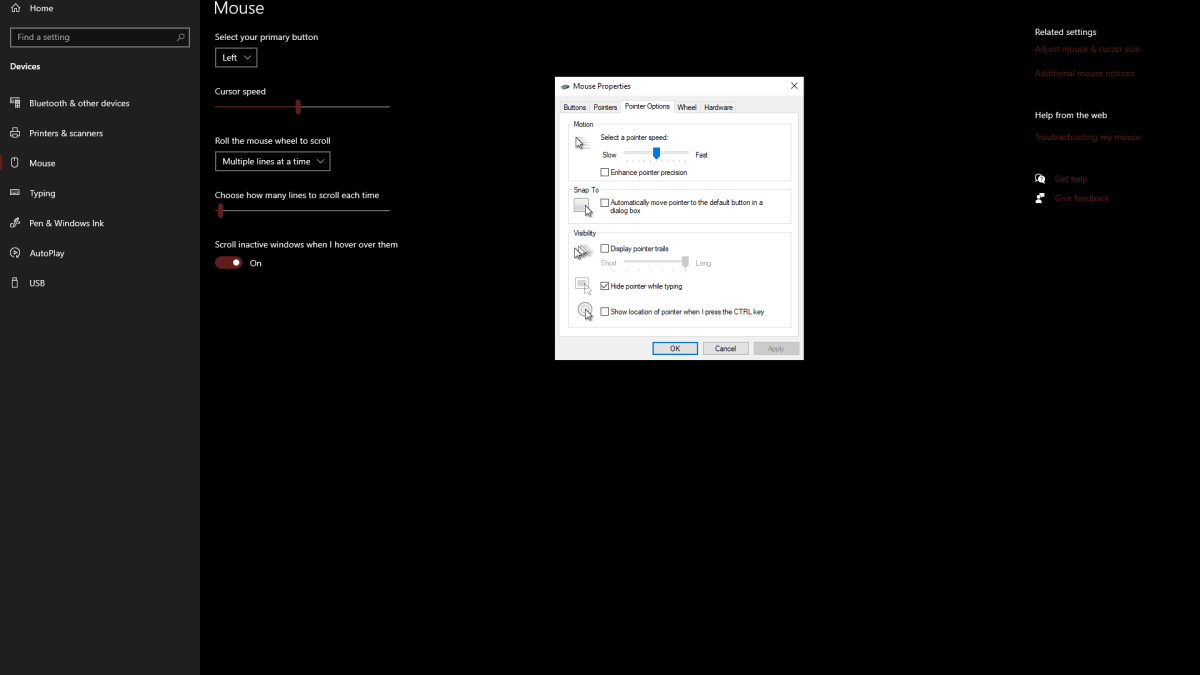
Understanding Mouse Acceleration and Why It's Detrimental
Mouse acceleration alters your sensitivity based on mouse movement speed. Fast movements result in high sensitivity, while slow movements lower it. While convenient for general use, this inconsistency is detrimental in shooters like Marvel Rivals.
Consistent sensitivity is crucial for developing muscle memory and improving aim. Mouse acceleration prevents this by constantly changing sensitivity.
With mouse acceleration disabled, you'll experience a linear and predictable response, enhancing your aiming precision and overall gameplay in Marvel Rivals.
Marvel Rivals is available now on PS5, PC, and Xbox Series X|S.