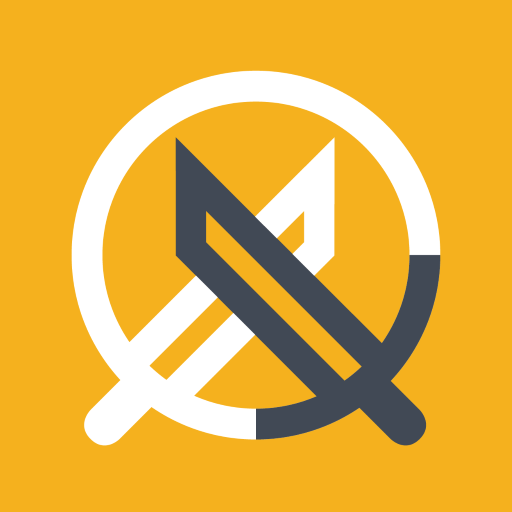Many Marvel Rivals players, especially those climbing the Competitive Play ladder, have reported aim issues during Season 0 - Doom's Rise. The game's default mouse acceleration/aim smoothing, while helpful for controller users, often hinders precise aiming for mouse and keyboard players, impacting flick shots and overall accuracy. This guide explains how to disable this feature for improved precision.
The game lacks an in-game toggle for this setting. However, you can easily disable it by manually editing a game file. This is not considered cheating; it simply adjusts an existing setting, similar to changing crosshair or sensitivity settings within the game.
Disabling Aim Smoothing/Mouse Acceleration in Marvel Rivals

- Open the Run dialog box (Windows key + R).
- Paste the following path, replacing "YOURUSERNAMEHERE" with your Windows username:
C:\Users\YOURUSERNAMEHERE\AppData\Local\Marvel\Saved\Config\Windows(Find your username under This PC > Windows > Users if needed). - Press Enter. Right-click the
GameUserSettingsfile and open it with Notepad. - At the file's end, add these lines:
[/script/engine.inputsettings]
bEnableMouseSmoothing=False
bViewAccelerationEnabled=False
bDisableMouseAcceleration=False
RawMouseInputEnabled=1- Save and close the file. Mouse acceleration and smoothing are now disabled, enabling raw mouse input for enhanced precision.